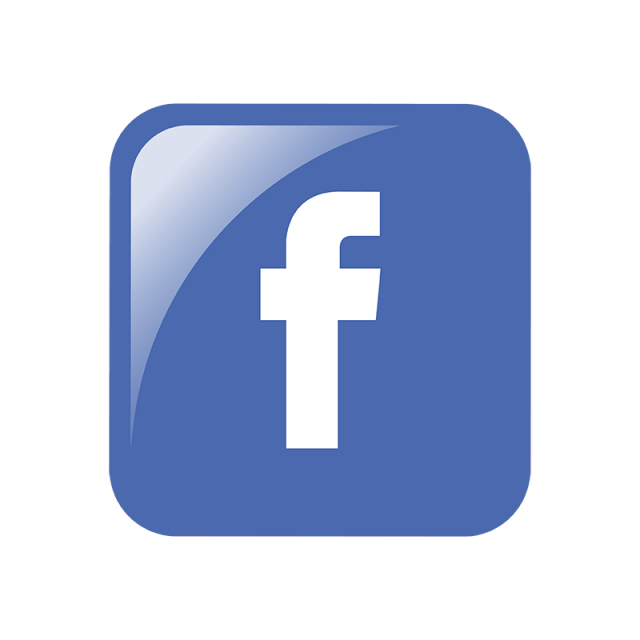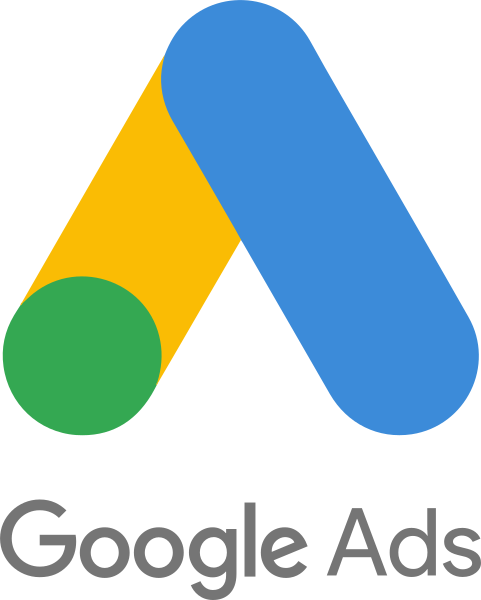Integration with your Marketing Partners, such as Google Ads or Facebook will sync ad spend, impression, click and sales metrics to Sublytics. The connection will allow you to gain insights into how your sources are working together and determine the ROI and value by channel in order to make strategic optimizations to your programs.
In this section learn:
Adding a Marketing Connection:
To get started, first navigate to the "Connections" section on your menu.
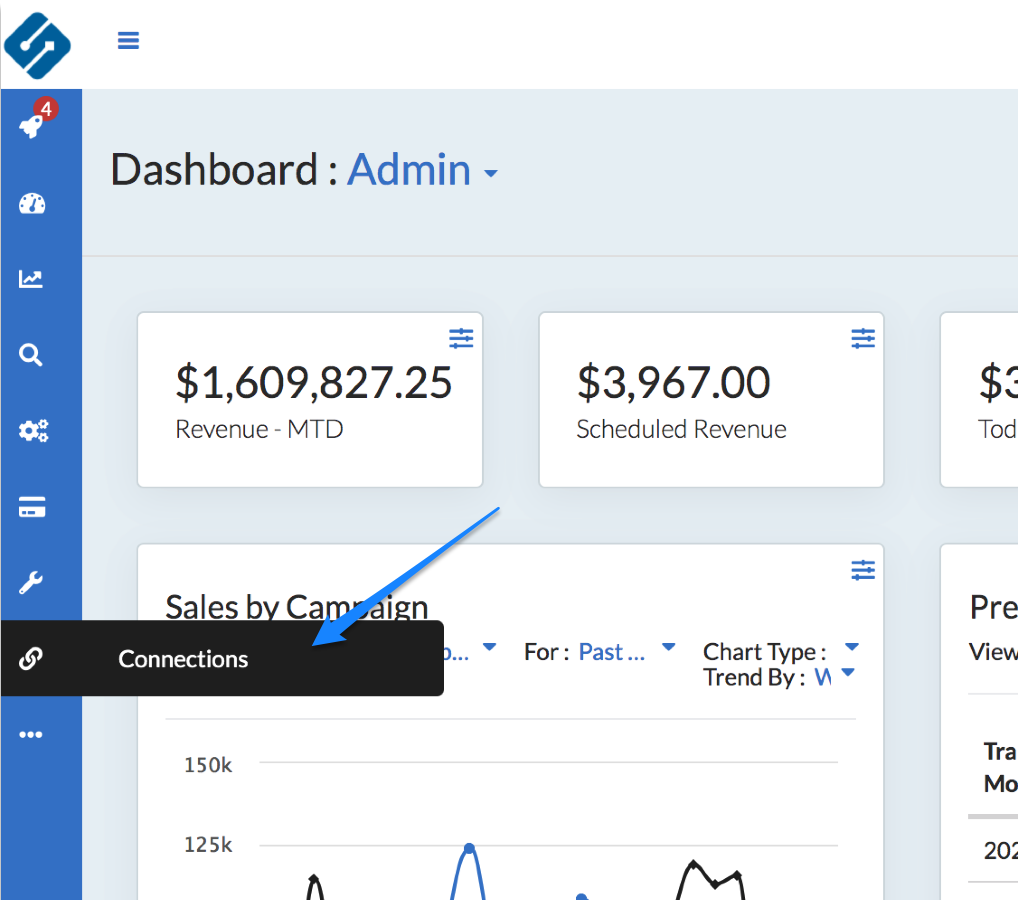
After choosing Connections, click "add new" located at the top right of the table.
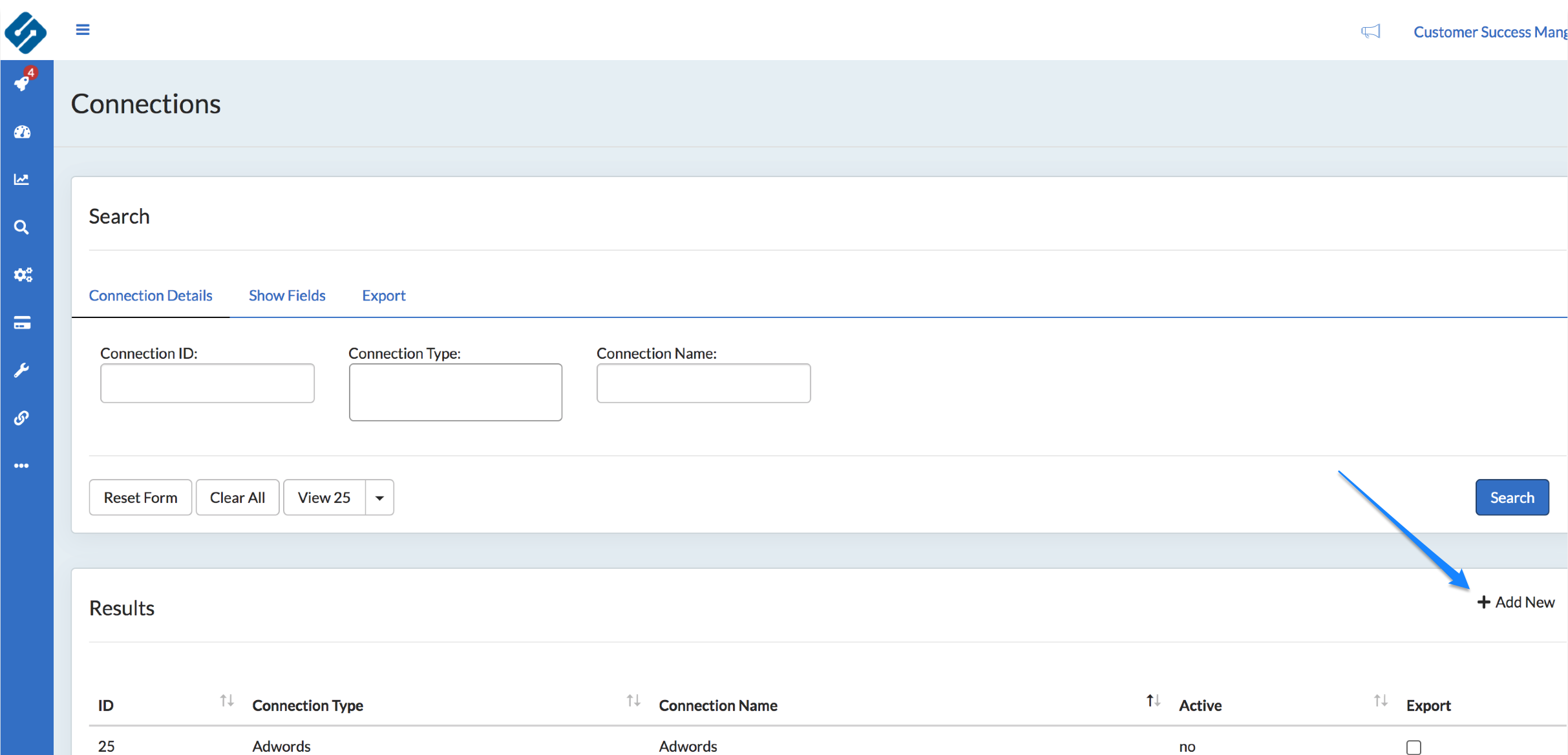
After clicking "add new", scroll down to the Marketing category.
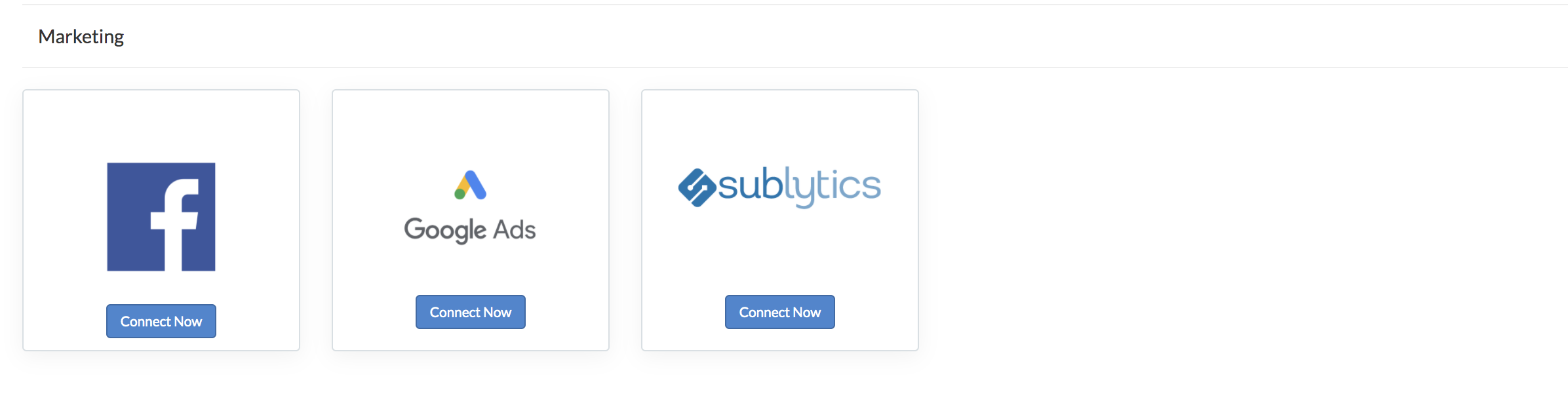
Click "Connect Now" and follow the steps on the configuration panel. Most connections you will need either API credentials, your Account ID or your Customer ID to connect.
Both Facebook and Google Ads have great help desks for help on how to find those IDs. Click on the logos below to link out to those help center articles.
IMPORTANT for Facebook or Google Ads Spend Reporting:
Facebook: In order for Sublytics to tie orders back to your Facebook campaigns, you will need to ensure that the Ad ID for Facebook is passed through the click URLs for ALL Facebook ads. You can do this by appending the following tacking parameter to all destination URLs: "adid={adid}" or "ad_id"={adid}". If this is not complete for 100% of your Facebook ads, you will see traffic coming from Facebook via the Website Activity report; however there will not be Sublytics data available in the Ad Spend report for Facebook.
Google Ad Words: In order for Sublytics to tie orders back to your Google Ad Words campaigns, you will need to ensure that the Google Click ID is passed through the click URLs for ALL Google Ads. By default, if auto-tagging is enabled within your Google Ad Word account, it will automatically pass the necessarily google click ID (gclid) over to us. If you have this disabled and are utilizing manual tagging, you will need to manually append the tag to pass gclid through the tracking URL for ALL ads.
Once you have necessary parameters within your destination URLs, the next step is to add Pixel Parameters to your Reporting. Make sure the adid or gclid is included in your selection if you would like to see these values as filter options.
UTM Parameter Guide
What are UTM Parameters?
UTM Parameters are simply tags that you add to your destination URL for each individual ad, in order to gain insights into the effectiveness of your advertising.
Why do I need UTM parameters for my marketing?
Passing UTM parameters with each click of your ad is considered one of digital marketing’s best practices. This will allow you to see which advertising channels, campaigns and ads are driving the most value for your business.
-
- Here's an example of an original link: https://www.sublytics.com
- Here is the link with UTM tags: https://www.sublytics.com?utm_source=facebook&utm_medium=social&utm_campaign=new_leads&utm_content=spring_sale
How should I use each parameter?
There are five main UTM parameters; however, in Sublytics you are able to use any combination of these, plus additional unique tracking identifiers. Below is an example of best practices in setting up basic UTM parameters.
-
- utm_campaign: The name of the marketing effort or targets. Example: win back, spring_sale.
- utm_source: Identify the source of the traffic. Example: Facebook, google.
- utm_medium: Identify the medium used by a visitor to come to your site. Example: social, search.
- utm_content: Identify content or call to action. Example: 25off, buynow, etc.
- utm_term: Use for paid search keywords.
How do I keep up with data integrity?
Consistency is Key!
-
- It’s important to remember that every time you launch a new ad, these parameters will need to be appended to the destination URL.
- In order to maintain a cohesive data structure, you will want to ensure that each parameter is used consistently across partners.
Where should I use UTM parameters?
Everywhere! If your destination URLs are updated with tracking parameters and the Sublytics pixel is placed, we will be able to report upon these variables. To get started, confirm that these are updated for all ads on the following traffic sources.
-
- Facebook/ Instagram
- Google Ads
- Affiliate/ Influencer
- Native Ads
- Other Earned or Paid Channels
Once your tracking URLs have been set up correctly, be sure to add pixel parameters to your reporting. This will allow you to begin reporting upon these acquisition fields across all of your reports.
FAQ
Have questions? Contact support@sublytics.com