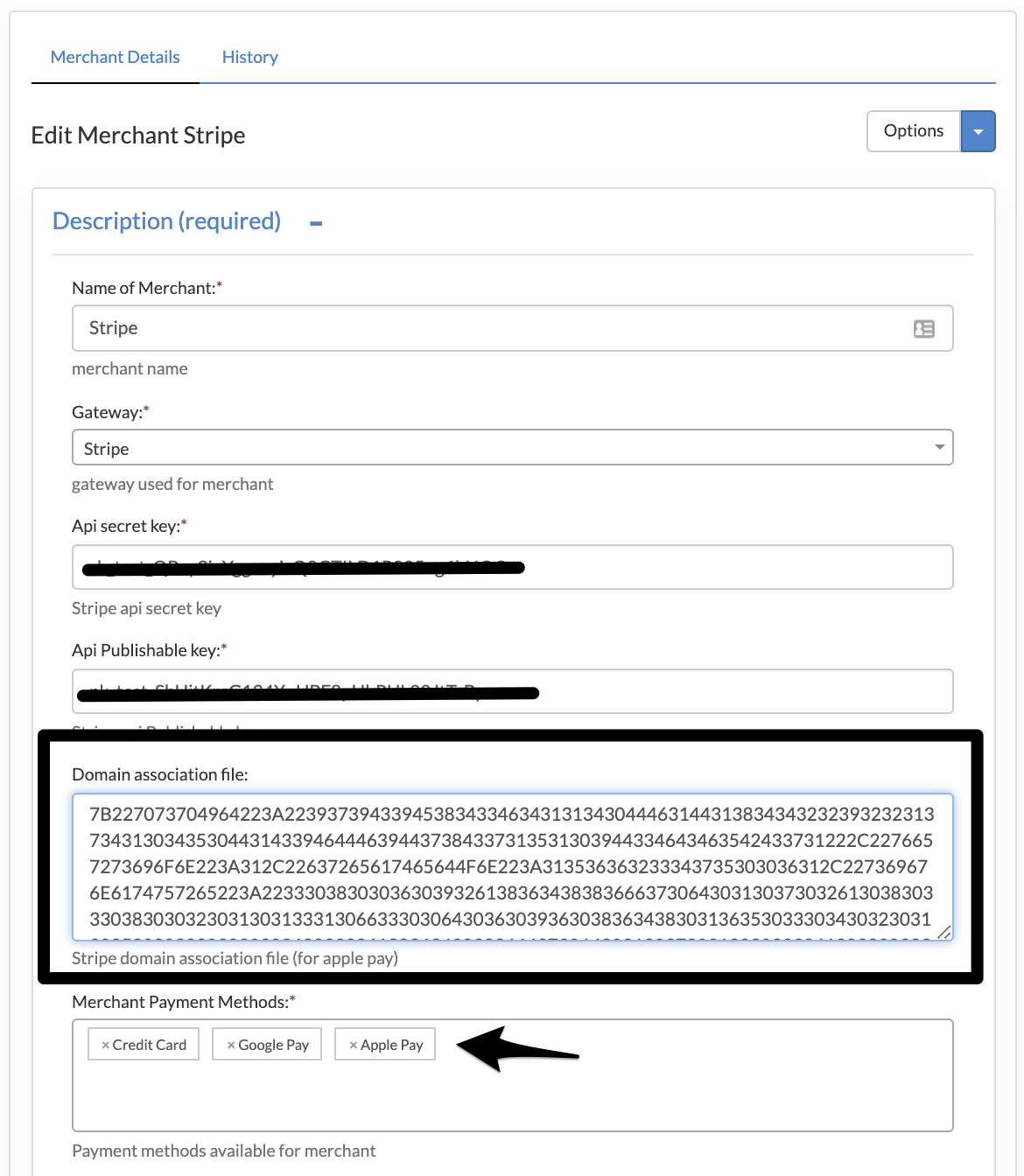In order to offer Apple Pay as a payment method within your checkout, you must follow these steps to activate through your Stripe Account.
Within your Stripe Account:
- Get your domain association file within your Stripe dashboard: Navigate to: Settings > Payments > Payment methods > Apple Pay > Click Configure Button
- Within the Web Domain section, select 'Add Domain.' Within in the pop-up, download the verification file and keep the window open. You will return to add the domain after updating within Sublytics.
Within Sublytics:
- Navigate to your Stripe Merchant Settings: Processing > Merchants > Click on Stripe
- Add Apple Pay as a Payment Method
- Copy & Paste the domain association file in the box within Sublytics
- Click Submit
Once Sublytics has been updated, you will need to go back into Stripe and update your domain to Sublytic's checkout URL and click 'Add.' Stripe will then query the domain to check that the file is present.