Offer swaps allow customers to swap to a different offer than they are currently on. The swap is always defined on the starting offer, and then you can set the available swap options based on what customer conversion path you are testing.
Use this guide to understand how to set up offer swaps.
In this Article:
How to Add an Offer Swap
- In the Home Menu hover over Store Setup
- Click Offers then + Add New Offer or click on the Offer you would like to edit
- Click on the Swap Options tab
- Choose the Offer and Swap Offer Type you want to set for this Offer
In Cart Offer Swap
In Cart Swaps allows a customer to go from one offer to another prior to checkout.
Example: A customer has a one time purchase in their cart, but is shown an In-Cart Offer Swap option to subscribe and save for a discounted rate. Upon clicking the Swap, the customer will be on the subscription offer.
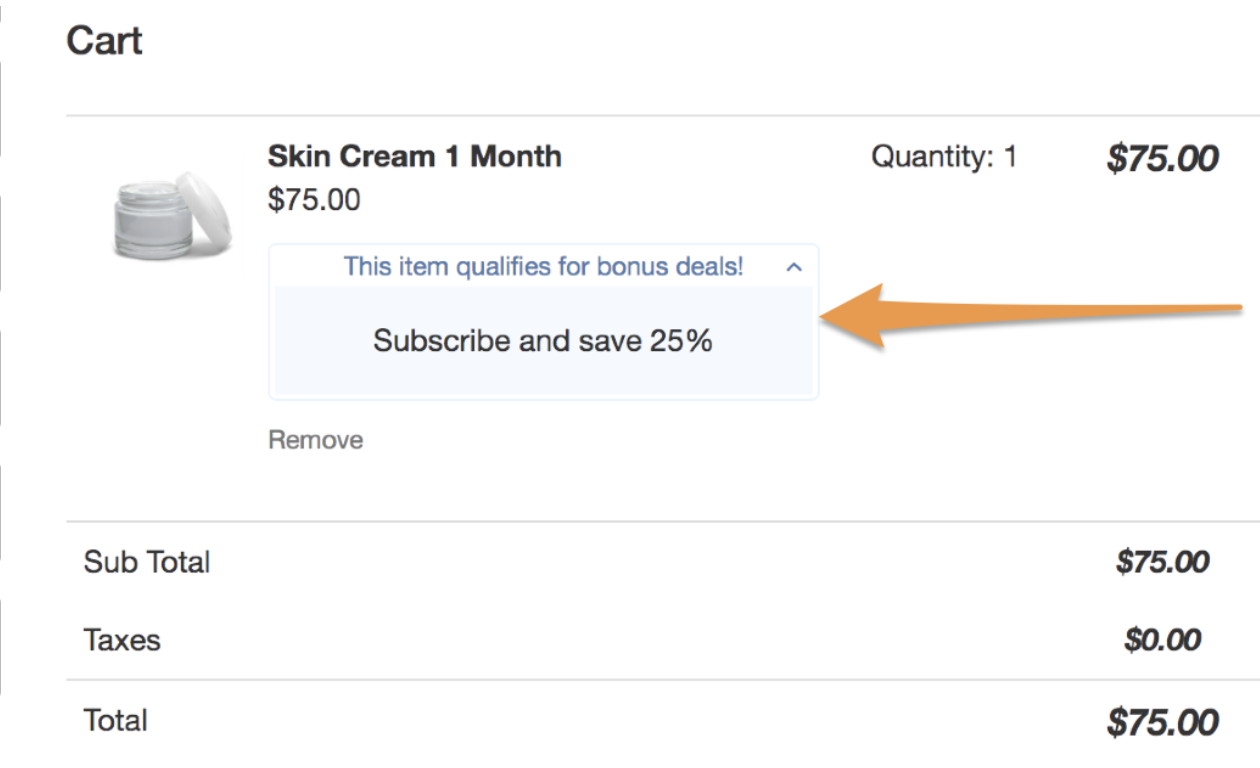
Ongoing Offer Swap
Ongoing offer swaps allow a customer to swap from one recurring offer to another recurring offer.
Example: A customer is on a monthly offer but wants to receive boxes more frequently. They switch to a bi-weekly recurring offer. In this example, the initial offer was monthly recurring and the bi-weekly recurring offer is set as the Ongoing Offer Swap option.
Swapping Products allows customers to remain active on their subscription, while being able to change the type of product they receive or change the interval based on the offer intervals.
If you are having issues with Offer Swaps, check the following:
-
The offer the customer is swapping to must be selected in the current offers Swap Offers section
-
When swapping, we will find the offer cycle of the current offer they are subscribed to, and find the same offer cycle on the new offer they are trying to swap to, if the offer cycle does not exist, the offer will not be able to swap.
-
The offer they are swapping to is active.
-
The current Order Offer is Active