When a customer declines on a recurring offer, Dunning Schedules can be used to reattempt the transaction. The reattempt can be set to occur on a specific day after the decline, and also set to allow discounts to be used in the reattempt at less that the current amount.
Creating a Dunning Schedule
You can create a single or multiple dunning schedules. This will allow you to test different reattempt strategies to see which improves overall recovery. A Dunning Schedule is then set on the Offer.
How to Create a Dunning Schedule
- In the Home Menu hover over Processing
- Click Dunning Schedule then + Add New or click on the Schedule you would like to edit
- Enter your details
(click to expand)
Dunning Schedule Details
- Name
- Name of the Dunning Schedule
- Sticky
- If a discount is set on the reattempt and is successful, apply the discount to all future charges
- Stop Codes
- Gateway Response codes that will bypass the dunning process and cancel the order
Dunning Schedule Cycles
Add cycles to set rules for each reattempt. Within each cycle:
- Choose Trigger
- What triggers the next reattempt/dunning cycle
- Days Since Previous Charge - Reattempt x days following the last attempt
- Timeframe - Choose a stock or customer Timeframe to charge. For example: The next Friday
- At
- Time of day which the charge is attempted
- Discount Percent
- Discount off the original attempt price to reattempt the transaction on this reattempt. Discounts are only percentage based.
- Responder
- Customer communication to send if this attempt fails
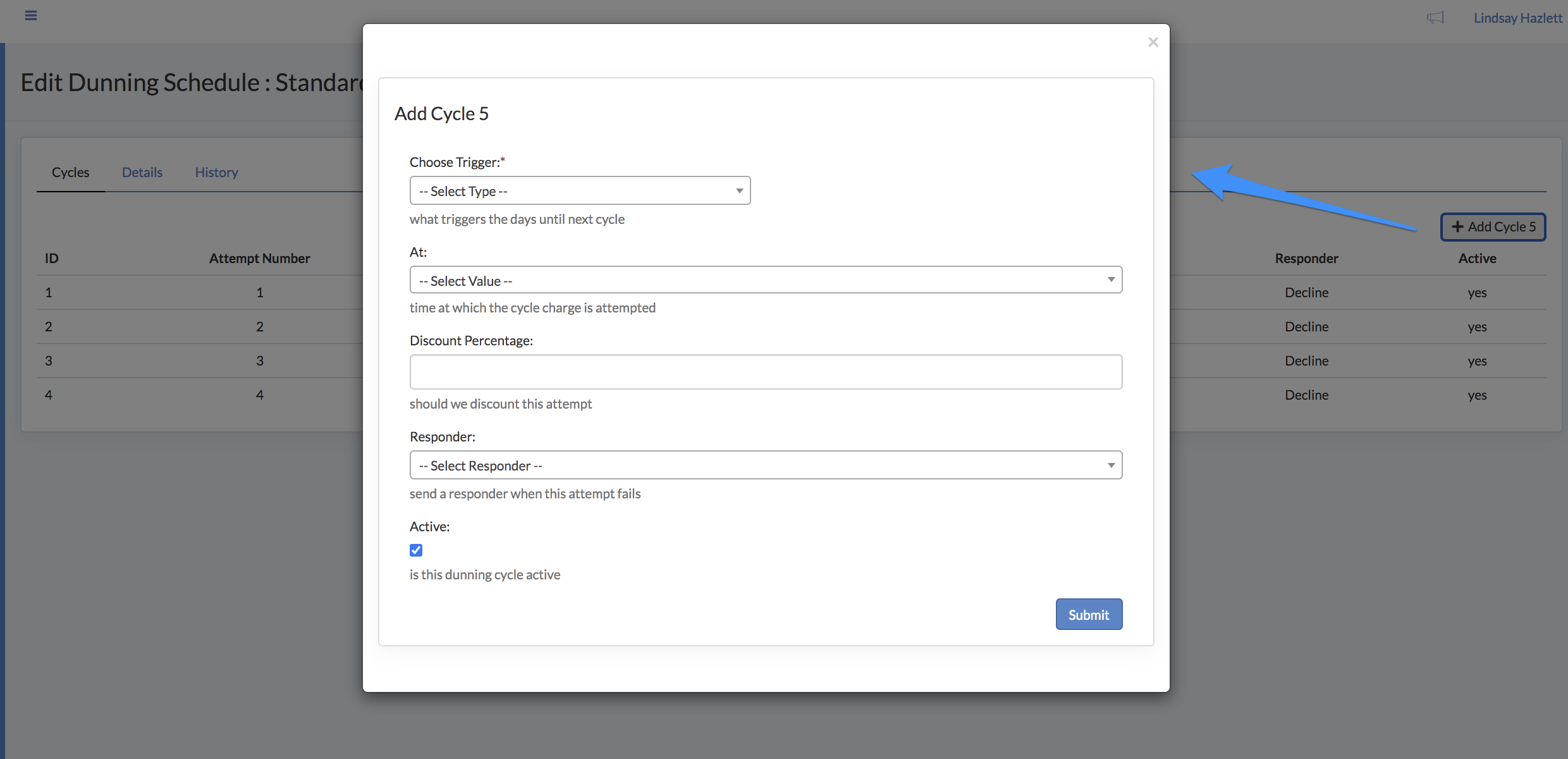
Add a Dunning Schedule to an Offer
Once you have created the Dunning Schedule, you can apply it to any Offer that you wish. You can use the same dunning schedule across multiple Offers, or test different Dunning strategies.