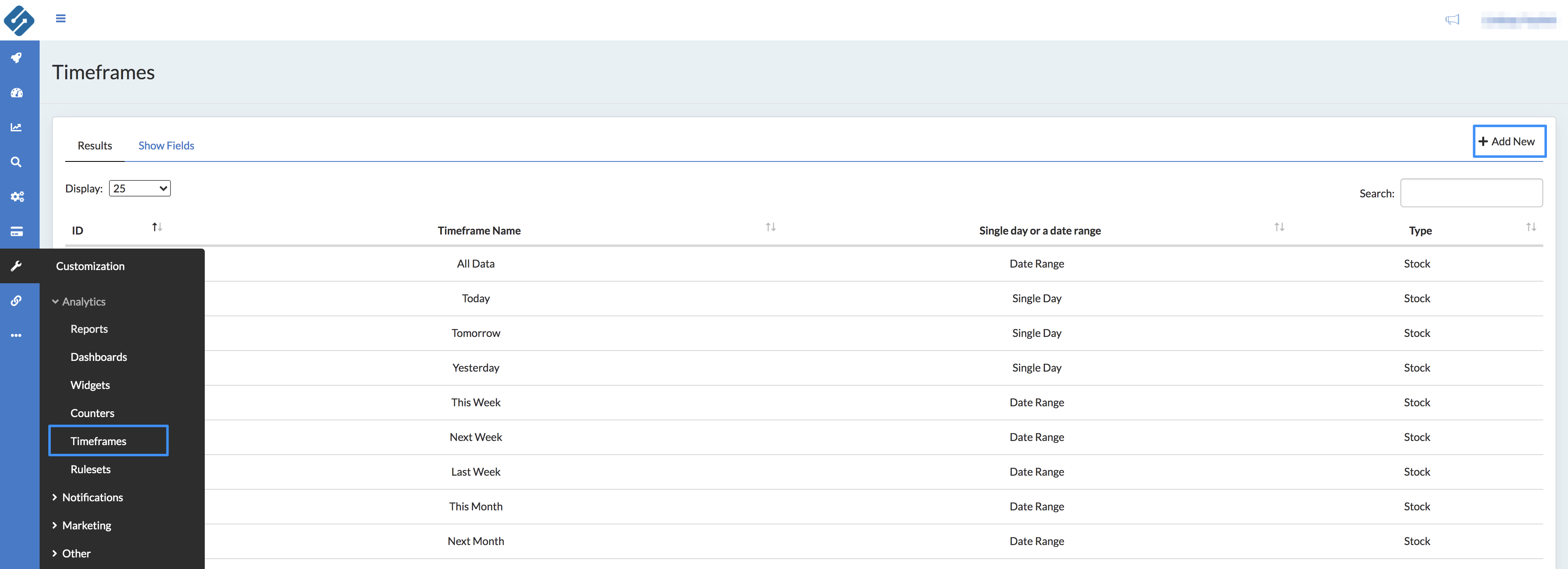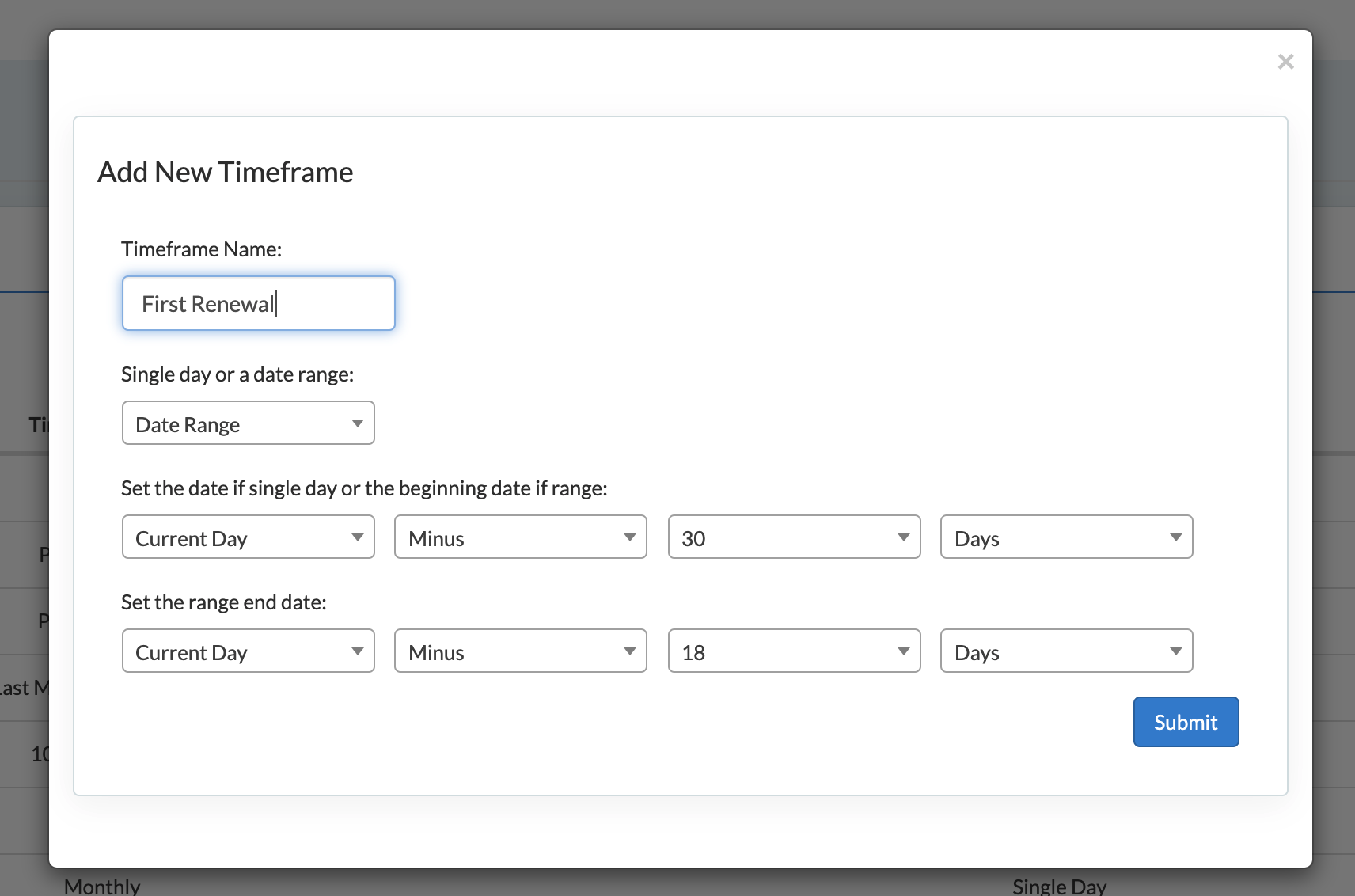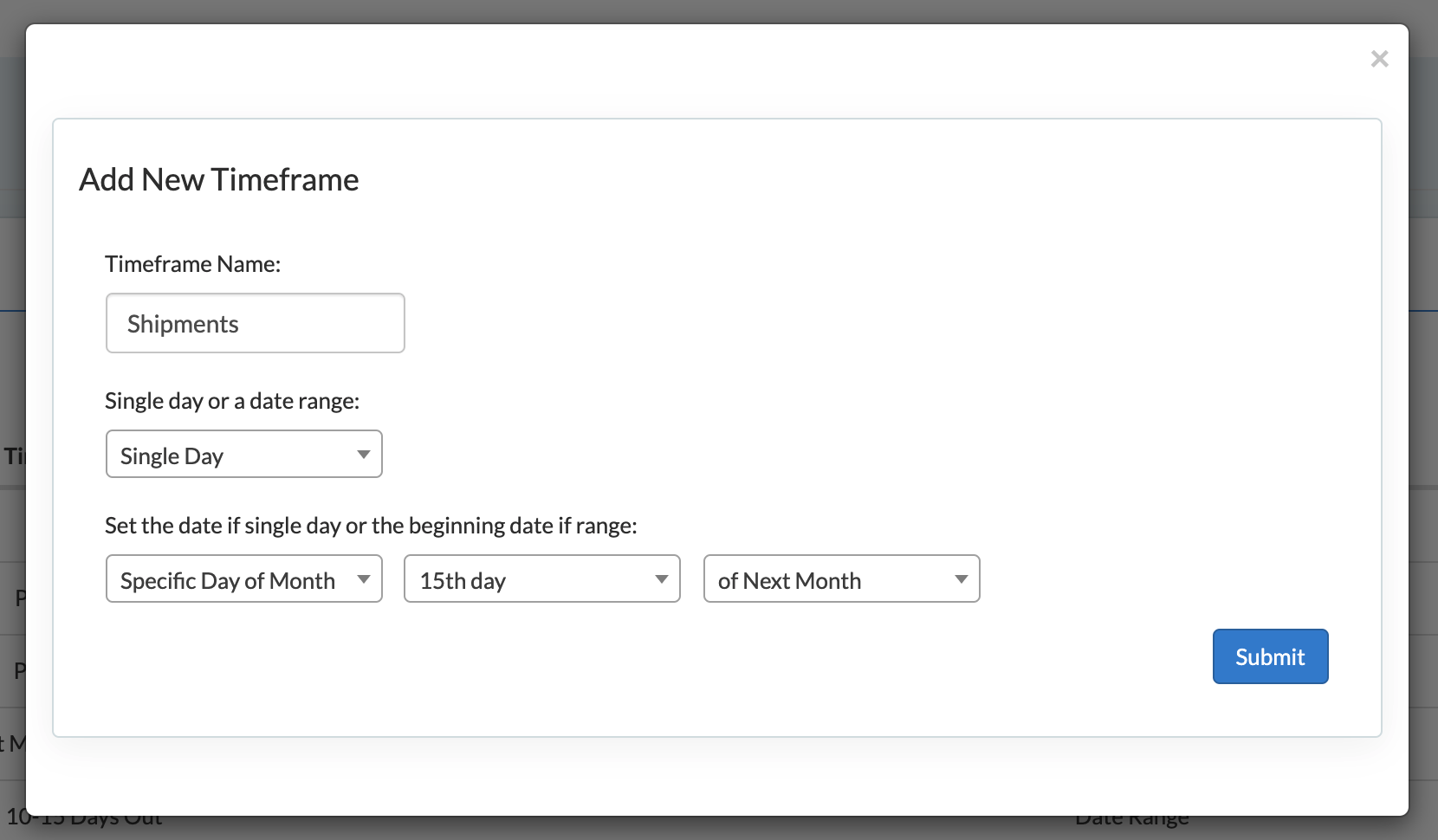It is important to understand the Date Operator being used on the report. This drives all the underlying data that is compiled, back to the Date Operator set within each report.
Many data misconceptions are due to a misunderstanding of the Date operator.
In this Article
Date Operators
Date Operator are the dates of different actions that can occur on a customer, order, subscription or shipment level.
Example: Acquisition Date is when the customer was first Acquired vs Shipped Date is when the shipment of the product was sent. These are two different date types that will return different data.
Each report uses a specific Date Operator to get the underlying data in which that report is compiled. For example, if one report uses Subscribed Date and another different report uses Shipped Date, the underlying data returned will change. The Date Operator within each report is fixed.
Having the ability to digest data using different Date Operator will allow the end user to answer very specific questions on program and customer behavior, as well as pinpoint any problem areas quickly within the business.
Date Operator used within Sublytics reporting:
| Date Operator | Definition |
|---|---|
| Subscription Activity |
The date in which a change is made to the subscription status. This could include: subscription creation or churn. Reports that use this date operator include:
|
|
Ad Spend Date |
the date in which the spend occurs, as is reported through your connected marketing source. Reports that use this date operator include:
|
|
Acquired Date |
The date in which a new customer is acquired. This is determined by the first time that a new, unique customer record is created. The data is reflective of all revenue processed for that subscription through today’s date. Reports that use this date operator include:
|
| Cancel Date |
The date in which a subscription was cancelled. This could be due to a customer actively cancelling or passively cancelling through a series of declined credit card attempts. Reports that use this date operator include:
|
| Click Date |
The date in which the first click on the Sublytics pixel is recorded. The data is reflective of all activity since the first click. Reports that use this date operator include:
|
| Item Scheduled Date |
The date in which a shipment is created for a single Item. This date could be in the past or future. For future shipments, all prepaid subscriptions will be reflected. For renewing subscriptions, only the upcoming renewal cycle will be reflected. Reports that use this date operator include:
|
| Order Creation Date |
The date in which the original order was added to the customer's cart. The data is reflective of all activity for that order through today’s date Reports that use this date operator include:
|
| Order Modification Date |
The date in which a modification was made to the order. Modifications can include: skips, unskips, swaps, cancels, reactivations or adjustments. Reports that use this date operator include:
|
| Original Decline Date |
The date in which the charge was originally declined. All reattempts for that charge are tied back to the Original Decline Date. Reports that use this date operator include:
|
| Processed Date |
The date in which a transaction is processed. Transactions could include: charges, refunds, voids, alerts or chargebacks. Reports that use this date include:
|
| Responder Date Created |
|
| Sale Date |
The date in which the original sale was processed. The data is reflective of all adjustments processed for that sale through today’s date. For Recurring Offers, each Cycle has a unique Sale Date Reports that use this date operator include:
|
| Scheduled Charge Date |
The date in which a charge is scheduled to be processed. This can include recurring and non-recurring offers. Reports that use this date operator include:
|
| Shipment Scheduled Date |
The date in which a shipment is created. Reports that use this date operator include:
|
| Shipment Shipped Date |
The date in which a shipment is marked as shipped. Reports that use this date operator include:
|
| Subscribed Before Date |
The date in which a subscription was created, including all dates prior. Reports that use this date operator include:
|
| Subscribed Date |
The date in which a new subscription was acquired. The data is reflective of all revenue processed for that subscription through today’s date. Reports that use this date operator include:
|
Timeframe Selection allows the end user to adjust the timeframes in which the report runs. These Date Settings
| Month | Savings |
|---|---|
| Predefined |
Predefined date groupings For Example: Previous 30 days, Last Quarter, Next Month, etc |
| Custom Timeframe | Create a Custom Timeframe. Skip to section |
| Date Picker |
Finds all data between the first date and the last date selected. User can set any date range, or select a single date. For example, you could find all subscriptions that subscribed between July 1, 2020 and July 30, 2020. The Date Operator is Subscribed Date and the Date Picker is set to find any subscription that subscribed between July 1, 2020 and July 30, 2020.
|
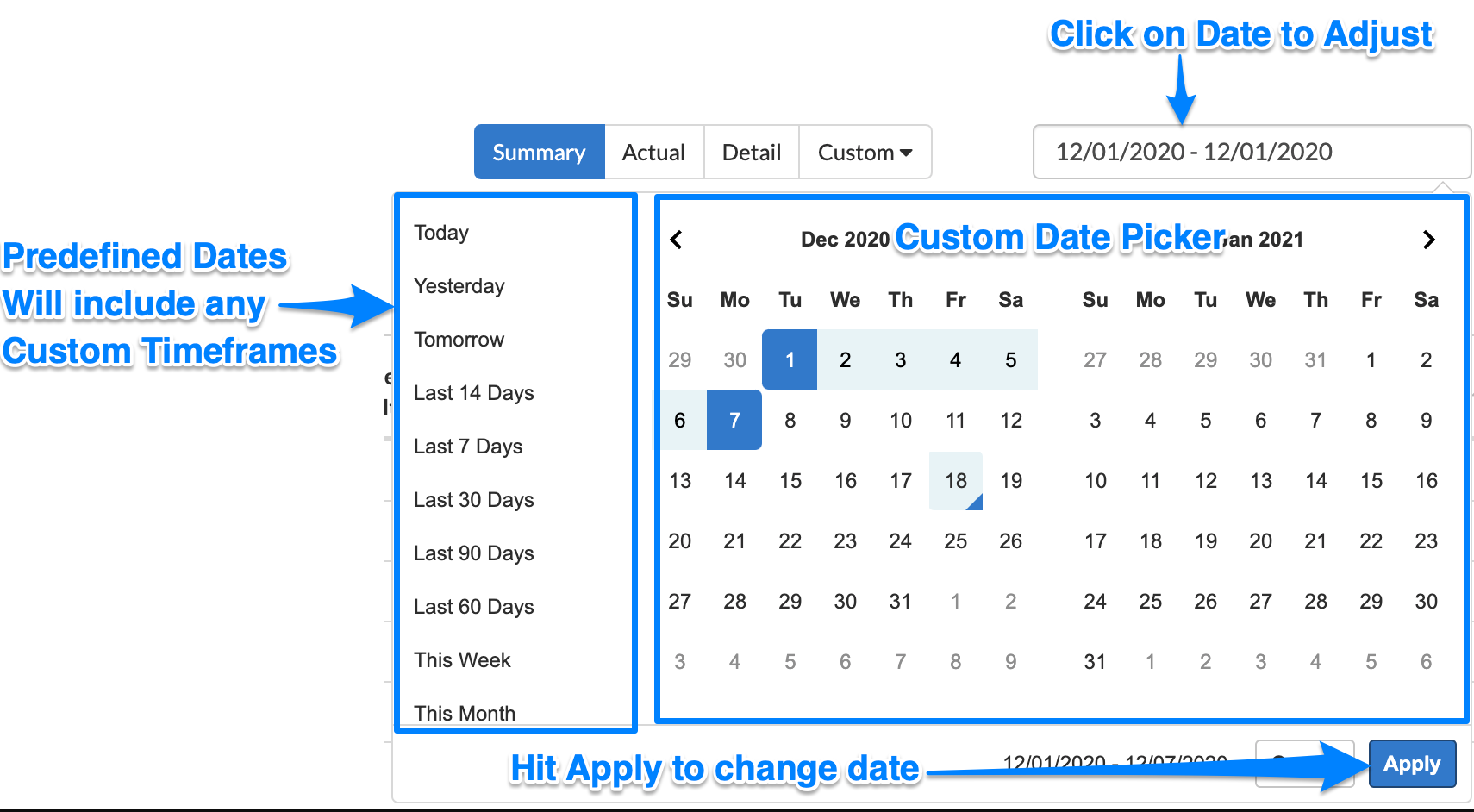
Common Misconceptions
Common Misconception 1: Sublytics Reports are not matching
I am looking at the Sales Report for 8/1-8/7 and comparing it to the Shipping Report for the same timeframe of 8/1-8/7, but there are way more orders on the sales report than shipping.
This is because the Sales Report uses the Date Operator of Sale Date and the Shipments Report uses Shipment Scheduled Date. A sale can occur today, but the shipment is not scheduled to ship until tomorrow. Thus, that order will be on the Sales Report but not on the Shipment Report until tomorrow.
Common Misconception 2: Sublytics does not match my billing platform, so Sublytics must be wrong
I am looking at the Sales Report for 8/1-8/7 and comparing it to my billing platform for the same date range of 8/1-8/7 but the Net Revenue in Sublytics do not match my billing platform. Sublytics must be wrong.
This is most commonly because the Date Operators are different between the two platforms. For Example, Sales Report uses the Date Operator of Sale Date and would tie back a refund that occurred on a sale that happened that date whereas the billing platform may be using Processed Date in which it is reporting all sales that occurred 8/1-8/7 and all refunds that occurred between 8/1-8/7, regardless of when the original sale took place.
Custom Timeframes
Custom Timeframes allow users to set their own predefined dates that will be available across all reports.
How to Add a Custom Timeframe
- In the Home Menu hover over Customization
- Drop down the Analytics menu
- Click Timeframes then + Add New
- Enter your timeframe details
(click to expand)
From here, specify the Timeframe to be set. This can either be a single day or a range.
There are two ways to set a Date Range
1. Using a Rolling Counter
A Rolling Counter will set the timeframe for a specific group of days that continues to update X amount of days ago. This is useful when you want to look at your recent subscribers but want to remove anyone who haven't had a chance to renew yet so that your data is not skewed.
Example: I am testing a trial subscription that renews after 18 days to a 30-day subscription. I created a custom Timeframe to look at the acquisitions that occurred 18-30 days ago to monitor my renewal 1 rate. and include any dunning strategies. My Custom Timeframe looks like:
Caution: Sublytics date frames use inclusive counting. If you select Previous 30 days - Today, it will return 31 days.
2. Using a specific day of the week, month, quarter, year
This timeframe will always reference the same date. This is useful when you want to aggregate all data from a day of the week or month because this is when payments or shipments are processed.
Example: All of my shipments go out on the 15th of the month. My Custom Timeframe looks like: