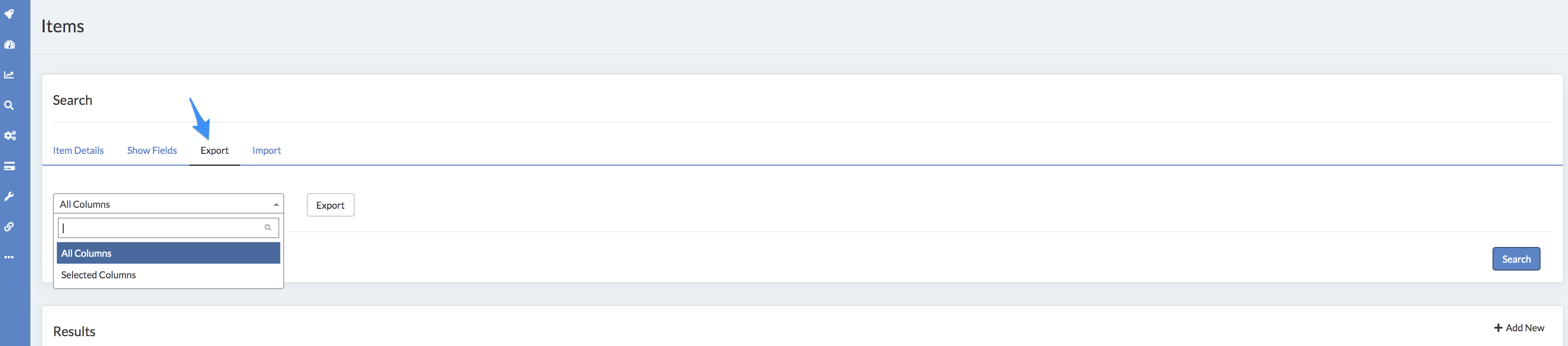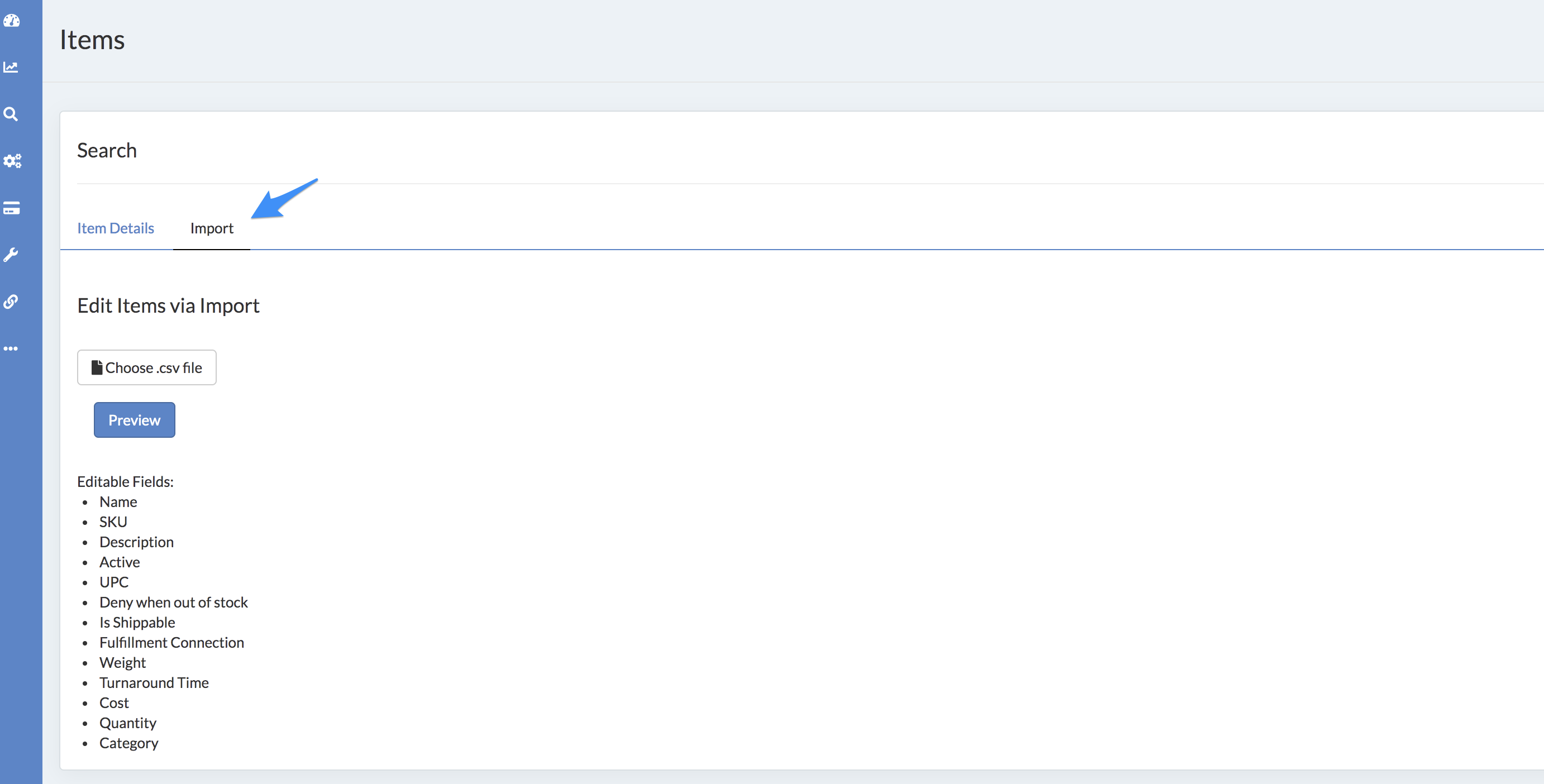Need to make updates in bulk? Utilize the Import feature in your Sublytics account to make mass changes to your Items and Offers
How to Make Bulk changes to Items and Offers
- In the Home Menu hover over Store Setup
- Click Inventory > Item or Offers
- Select the Export Tab across the top of the page
- Choose All Columns or Selected Columns, then export your file
- Make desired edits in the .csv or .xls file
- Upload file via the Import tab
(click to expand)
(click to expand)
Change anything indicated as editable on the Import screen
Things to remember:
-
These are permanent changes and will require appropriate View/Edit permissions on your user profile and user group. See more about user permissions here.
- Changes will be recorded in the Item history.