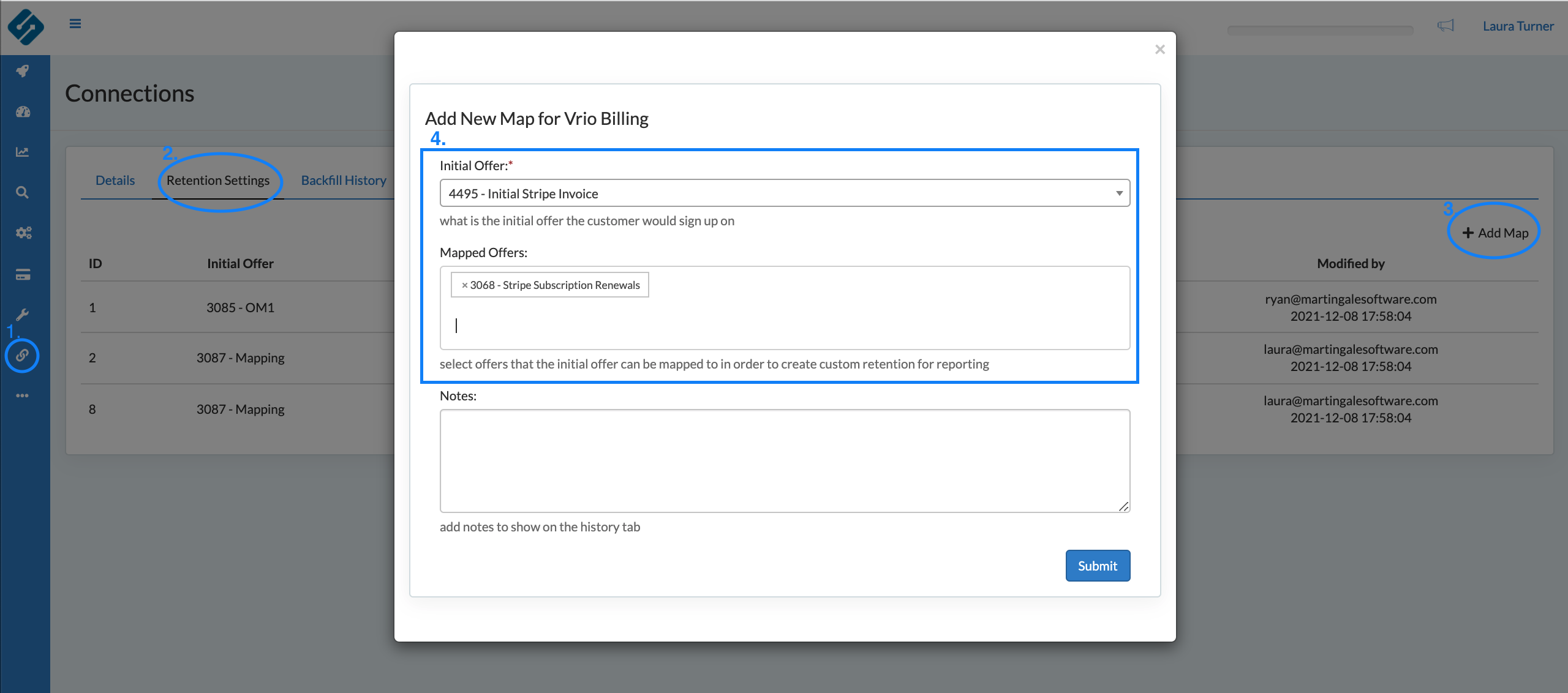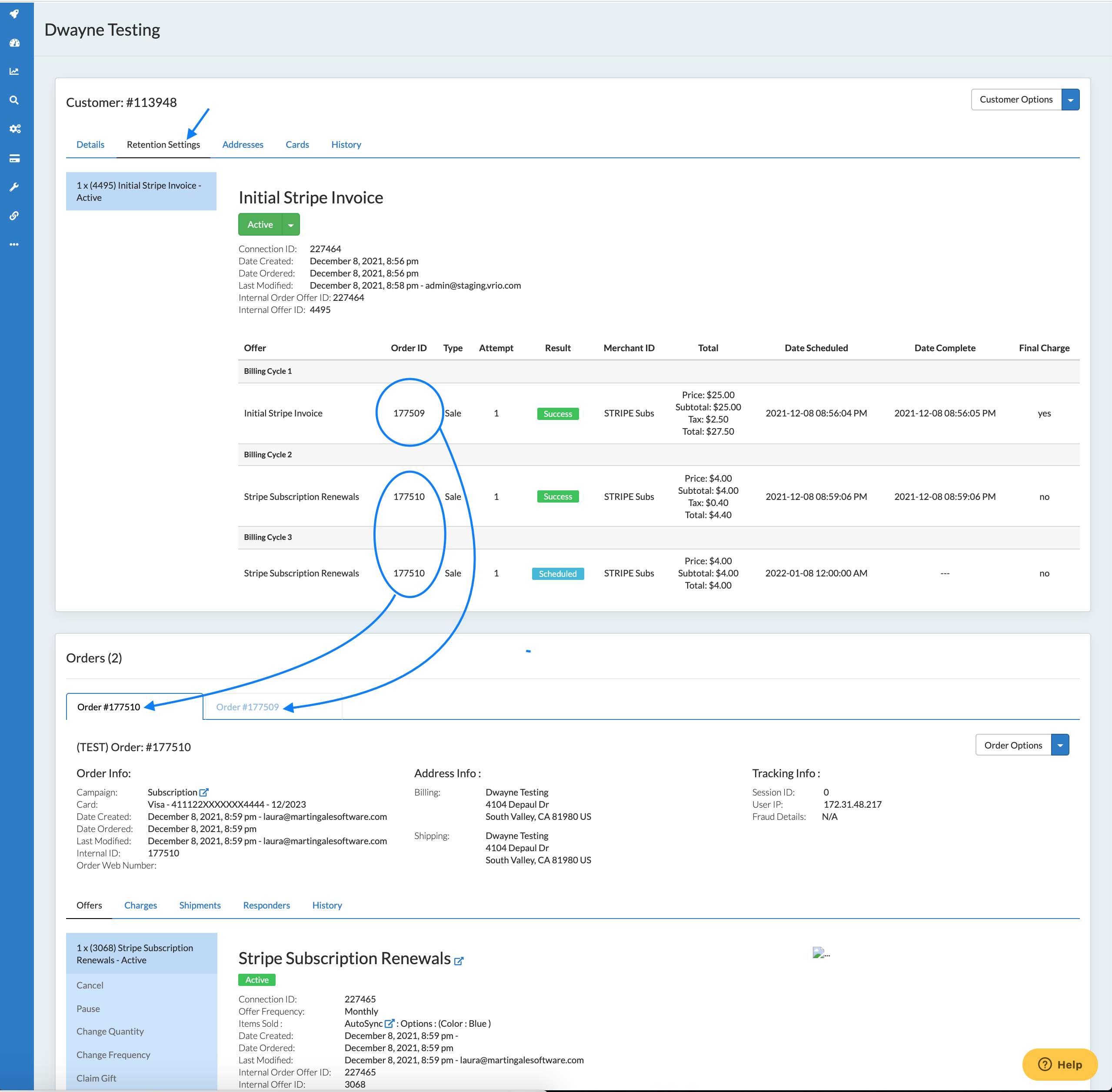Retention Settings allow a user to manually override default integration settings
In some instances, Sublytics’ default integration settings are not properly displaying parent / child relationships. In these instances, you will want to use Retention Settings located on the billing connection.
The retention settings let you manually define a customers retention calculation by linking the individual offers together that map a subscription path or combine one-off orders to generate repurchase behavior.
|
In this Article |
How to Add Retention Settings
- In the Connections select the appropriate Billing Connection.
- Click the Retention Settings tab and+ Add Map or click on the Mapped Offers you would like to edit
- Select the Initial Offer
- Select all Mapped Offers in which to tie back to the Initial Offer for Retention Reporting
(click to expand)
Business Use Cases
Common Use Case 1
Customers using Stripe Subscriptions where the first order is created with an invoice and the recurring orders are created with a subscription. Without linking the invoice and the subscription, the customer’s retention on the first recurring charge will not be known.
Common Use Case 2
Another use case for Retention Settings is for eCommerce remarketing efforts linked back to the original purchase. By linking these orders, the repurchase rate of products can be considered “Retention.”
Here you can link as many repurchase orders together to provide a Retention Path of a customer’s repurchasing behavior. Although this is not considered retention per se, it is a nice trick to see what repurchasing trends exist and help lift Customer Lifetime Value.
Reporting Updates using Retention Settings
If the retention settings are configured, the individual customer page will output the parent / child relationship in a single view.
(click to expand)
Once an Offer has been Mapped on the Billing Connection, an automatic and retroactive backfill will happen with the next refresh.
This will automatically update all reports that involve Subscriptions:
-
- Customer Lifetime Value
- New Sales
- Sales LTV
- Dunning
- Subscriptions LTV
- First Renewal
- Net Subscriptions
- Active Subscribers
- Cancellations*
- Retention Snapshot
- Retention by Subscription
- Retention by Cycle
Additionally, this will update specific Filter layer data:
-
- Transaction Cycle
- Recovery Cycle (dunning)
- Initial Offer (CLV)
- Initial Charge Offer Cycle
- Initial Charge Offer Attempt
*cancellation data can be case by case depending on the integration and how cancellations are flagged within the hosted billing platform.
FAQ
- Once I add a Retention Mapping, how do I refresh the customers?
- The Retention Settings will update customer records automatically. On the Retention Settings tab on the Connection, there is a column "Current" to see if it is Up to Date.