Responders are transactional email or SMS messaging that is sent to customers based on trigger settings that live within the Campaign, Offer and/or Offer Cycles.
The standard Responders will trigger at the following actions occur:
- Order/ Charge Complete
- Order Shipped
- Order Delivered
- Order Voided
- Order Refunded
- RMA Issued
- Return Complete
Note: You are able to use additional email marketing connections, such as Klaviyo, to leverage Sublytics data for enhanced email marketing efforts. For example, there is the ability to pass additional fields such as Next Charge Date to these connections in order to create cohorts for add-on and upsell marketing initiatives. Contact your Sublytics Customer Success Rep for more details or reach out to support@sublytics.com.
Creating Responders
- Store Setup -> Settings -> Responders -> +Add New
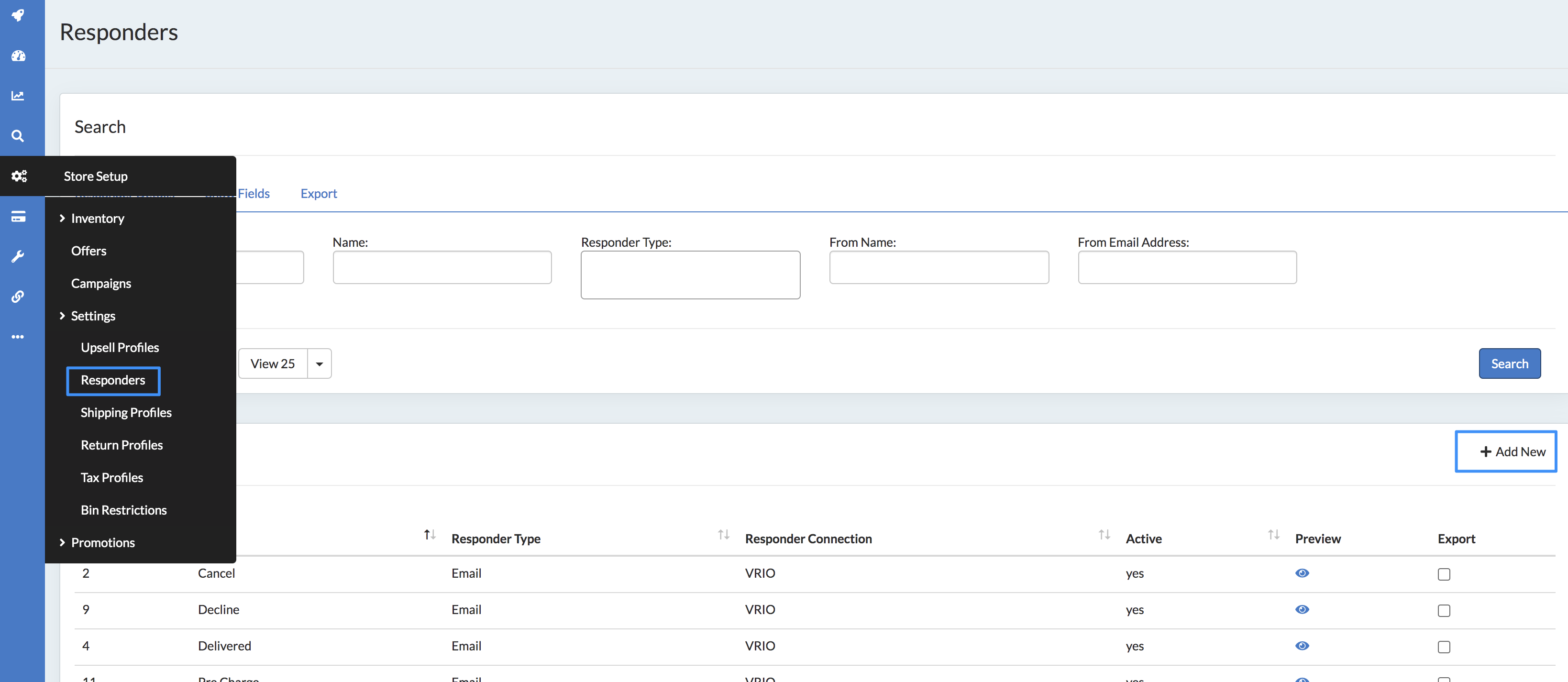
- Name the Responder. This will be used to assign the Responder to the appropriate Campaign, Offer or Offer Cycle.
- Select the Responder Type to email or text message, along with the Connection. See more about Responder Connections here.
- Add the body of the email or text. Responders use HTML formatting and merge tags to customize messaging to customers and can be sent via email or text. Simply copy and paste the HTML into the Body of the email.
Merge Tags available within transactional responders are as follows:
- Order Details:
- {order_id}, {order_offer_id}, {order_subtotal}, {order_shipping_total}, {order_tax}, {order_total}, {order_date}, {order_datetime}, {order_line_items}, {cart}
- Offer Details:
- {offer_name}, {offer_description}, {offer_line_items}
- Customer Details:
- {customer_id}, {customer_telephone}, {customer_email}
- Offer Details:
- Transaction Details:
- {transaction_id}, {transaction_subtotal}, {transaction_shipping_total}, {transaction_tax}, {transaction_total}, {transaction_datetime}
- Customer Details:
- {customer_id}, {customer_telephone}, {customer_email}
- Customer Service Details:
- {customer_service_number}
- Merchant Details:
- {merchant_descriptor}, {merchant_name}, {merchant_url}, {gateway_response_id}, {gateway_response_desc}
- Subscription Details:
- {scheduled_date}, {cancel_date}, {next_charge_date}, {next_charge_total}
- Billing Details:
- {billing_firstname}, {billing_lastname}, {billing_address}, {billing_address2}, {billing_city}, {billing_state}, {billing_zipcode}, {billing_country}, {card_last_four}
- Shipping Details:
- {shipping_firstname}, {shipping_lastname}, {shipping_address}, {shipping_address2}, {shipping_city}, {shipping_state}, {shipping_zipcode}, {shipping_country}, {ship_date}, {carrier_name}, {tracking_number}
- Return Details:
- {rma_number}
- Refund Details:
- {refunded_transaction_id}, {refunded_transaction_total}, {refunded_transaction_datetime}, {refund_amount}
- Trial Details:
- {end_of_trial_date}, {end_of_trial_total}
- Dunning Details:
- {dunning_interval}, {dunning_total_cycles}
- Trial Details:
- {end_of_trial_date}, {end_of_trial_total}
- General/ Other Details:
- {current_datetime}, {gift_card_code}
To Set Responders
Responders can be setup in the following areas:
- Campaign
- Offer
- Offer Cycle
Best practice is to have the Campaign Responder set for general transactional communication. This will encompass the entire cart for the customer. However, for more targeted messaging a responder can be used on the Offer or Offer Cycle.
Note: Responders set on the offer cycle level will override any campaign or offer level responders, with the exception of the charge responder. The charge responder will be sent out in addition to the campaign level responder.
Responder Connections
To use Sublytics internal
Sublytics uses a shared SendGrid account to send all transactional responders. No configuration is required to use the Sublytics SendGrid.
Sublytics connections allows for general transactional responders to be sent to customers. If your transactional responders are also tailored to a more marketing approach, we require an external/company specific responder connection.
To use external connection
To add an external communication connection navigate to: Connections +Add New. Once the added, this connection display on the Responder Connection dropdown to be used for transactional responders.
For SendGrid connections - Sublytics will automatically get webhooks to provide transactional email delivery reporting.
Example Use Cases:
Digital Gift Cards: I want to send out an email with the digital gift card code when a gift card is purchased.
How to: First, create an Order/Charge responder with HTML creative and messaging for your gift card including a gift card code merge tag. Then set that responder on the Offer Cycle for your gift card Items. The gift giver will receive both the Order responder and the Gift Card responder, which they can then forward to the gift receiver.
Item Specific Messaging: I want to send out a video product guide with the purchase of our new beard trimmer.
How to: You can use a Campaign level order responder to send confirmation of their entire order and an Offer Cycle email with the video product guide, only if that particular Item is purchased.
Notes for Shopify Customers
If leveraging Shopify for your front end, you can continue to use their responders and have the option of enhancing customer communication with the following responders that are not available through the Shopify platform:
- Reactivate - send messaging specific to customers who have reactivated a subscription
- Returns - send confirmation once the shipment was returned, in addition to instructions on processing the return and printing the label
- Decline - leverage Sublytic's custom dunning schedule to message customers when their credit cards are declined
Frequently Asked Questions
- If I use my own Email Connection, will I lose reporting?
- If using SendGrid, no. There will be no functionality lost by using your own connection.
- If use a SMTP or other, we will not get deliverability metrics back
- Where do I setup the Responders to fire?
- Responders can be configured on the Campaign (highest level), Offer or Offer Cycle (most granular level). This depends how targeted the messaging is that you are trying to send.