Never lose tracking parameters or marketing insights again!
Our Ad Trackers allow you to create unique tracking URLs for each individual ad so that you no longer have to worry about tracking parameters being stripped and losing insight into valuable marketing data.
You can use our Ad Trackers for any paid media partners and assign a flat rate or pay per click price to each of your ad campaigns. This is especially valuable if you are losing insight into performance due to loss of tracking parameters or you need a better way to understand your return and lifetime value across individual ads.
Note: If you want to use a first party pixel instead of our third party pixel, you should start here.
1.) Add New 'Other Marketing' Connection under Marketing > Add New, select the Active checkbox and click Submit.
This will report as a unique Marketing Connection in your Ad Spend report (similar to how you segment your Facebook and Google Adwords Connections), so you can create a new connection per source to segment data for analysis.
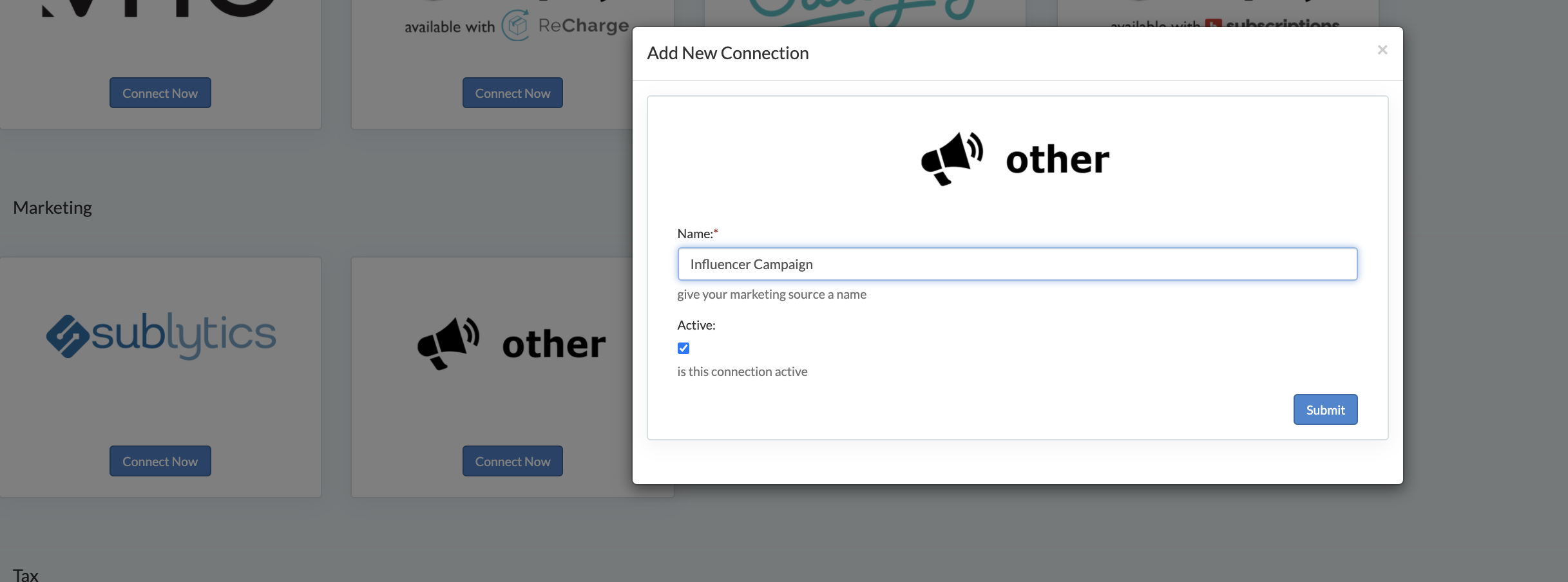
2.) Create an Ad for the Marketing Connection under the Ad Tab by selecting Add New. Name your Ad and determine the Cost Type. You can select from Cost Per Click, One Time Flat Fee or Cost Per Acquisition.
- Cost Type: If you select Cost Per Click, that rate will be applied to the Ad Spend report upon every unique click to this tracker. If you select One Time, we will apply the flat amount to the tracker on the date of creation. If you select Per Acquisition, the rate will be applied for each individual order tracked to the Ad.
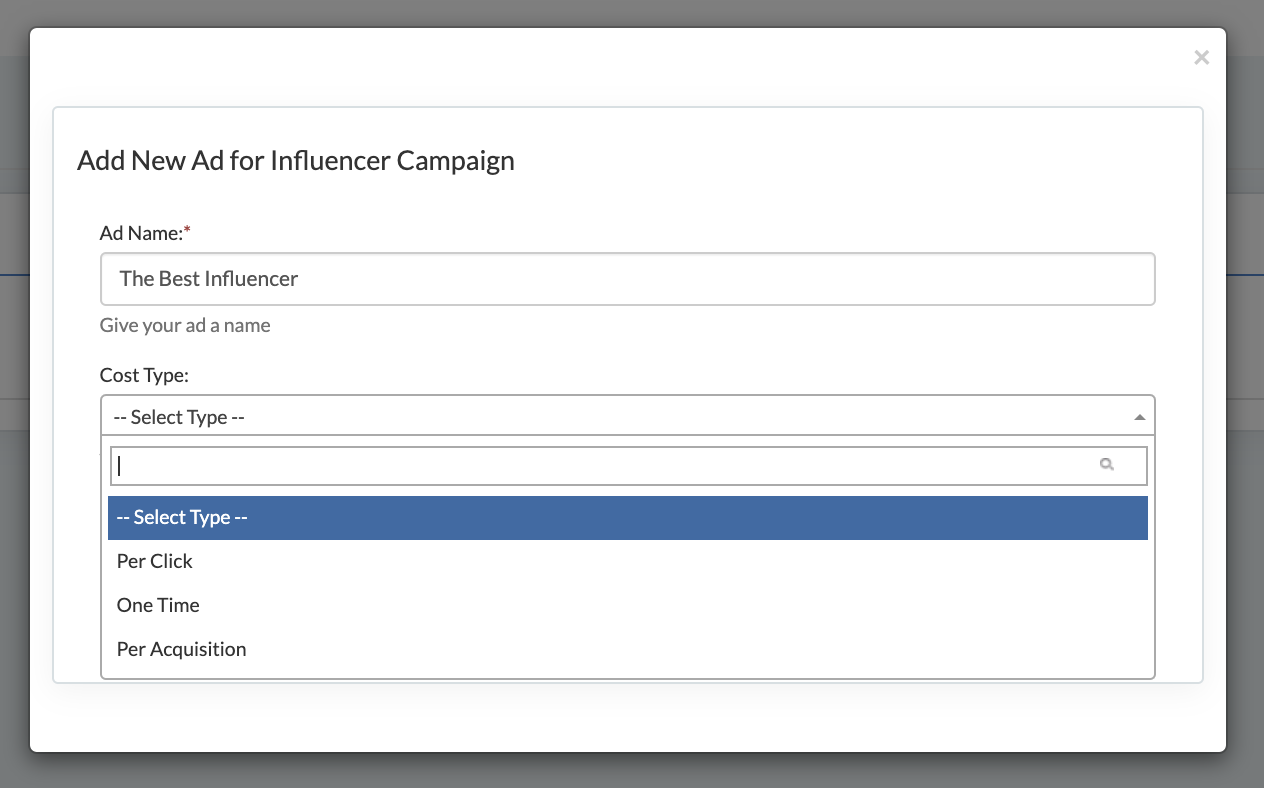
3.) If you want to create a unique Ad Tracker for this Ad, select the 'Use Tracker' checkbox and then complete the following form fields:
- Domain: By default our Sublytics Marketing Connection used to place our pixel will provide you with the domain 'track.sublytics.com.' If you'd like to use your own subdomain such as shop.brand.com, you can create a new Sublytics Marketing Connection with a custom domain. Once complete, that will be available for use under the Domain section within the Tracker.
- Destination URL: This is the landing page that you wish to send all traffic to. You can set the tracking parameters here or within the media placement. If you are using dynamic tags from your media parter, such as {ad_id}, it's recommended to set these within the partner platform.
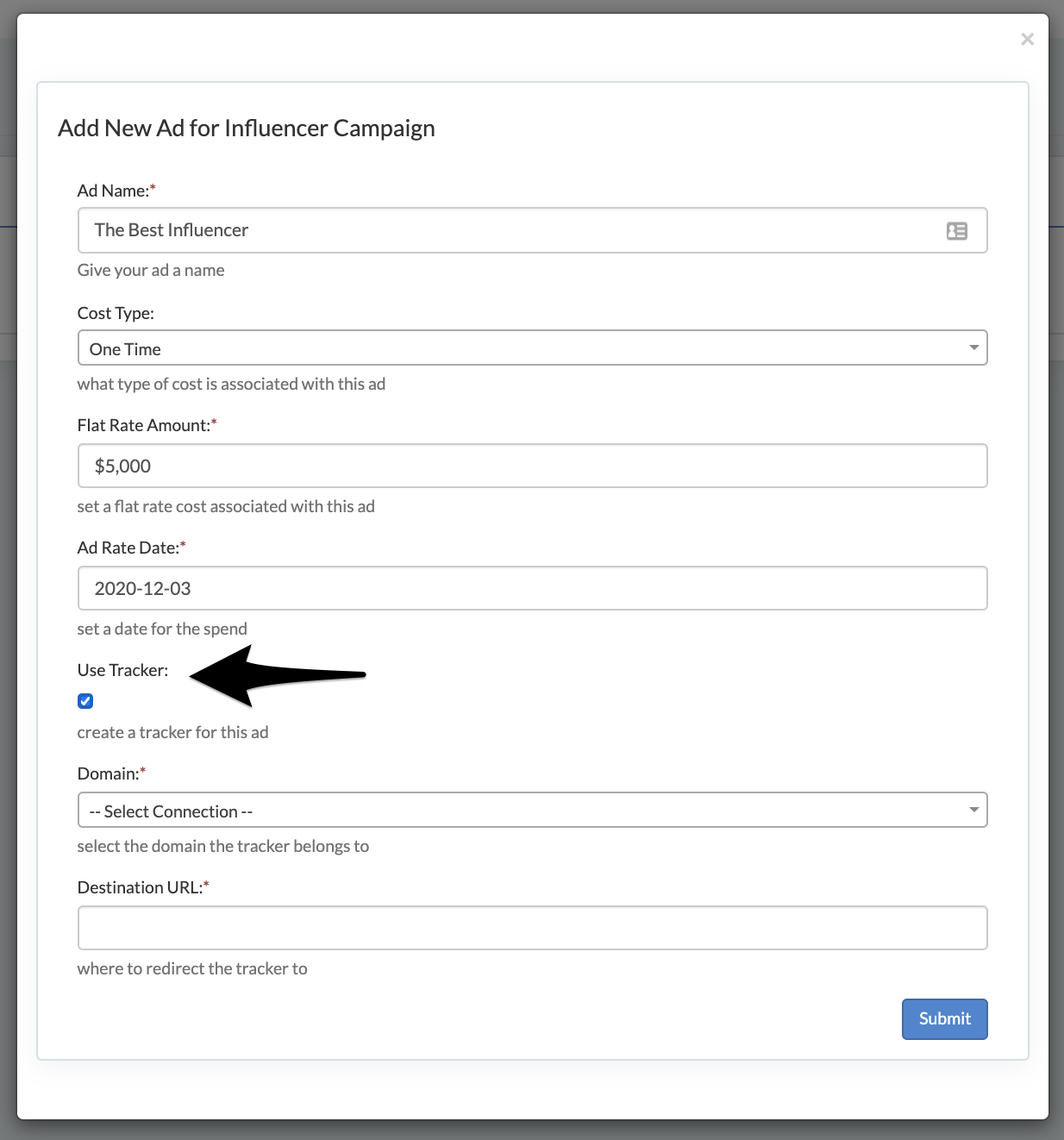
4.) Once this is complete, click submit and then copy the unique Tracker Link to provide to your marketing partner for use

Once you have traffic running to your Ad, you will begin to see the ad spend and traffic reporting within the Marketing > Ad Spend report.

Note: If you are leveraging trackers for an existing Marketing Connection such as Facebook or Google Ad Words, you will need to create the Sublytics tracker first and then update the destination URL within your media partner's platform with the Sublytics Tracker Link. Then you can return to the Sublytics Tracker to associate it with the appropriate sync'd Ad.