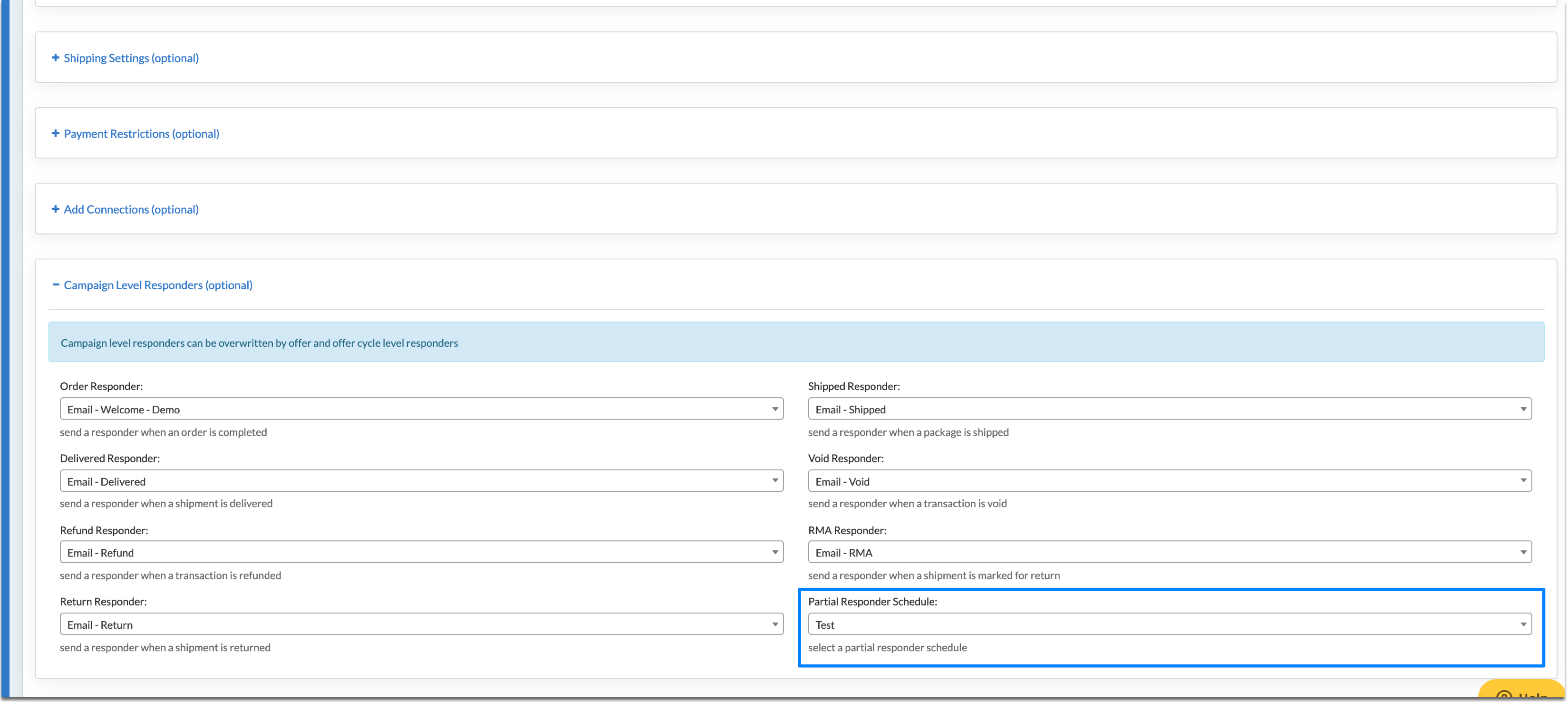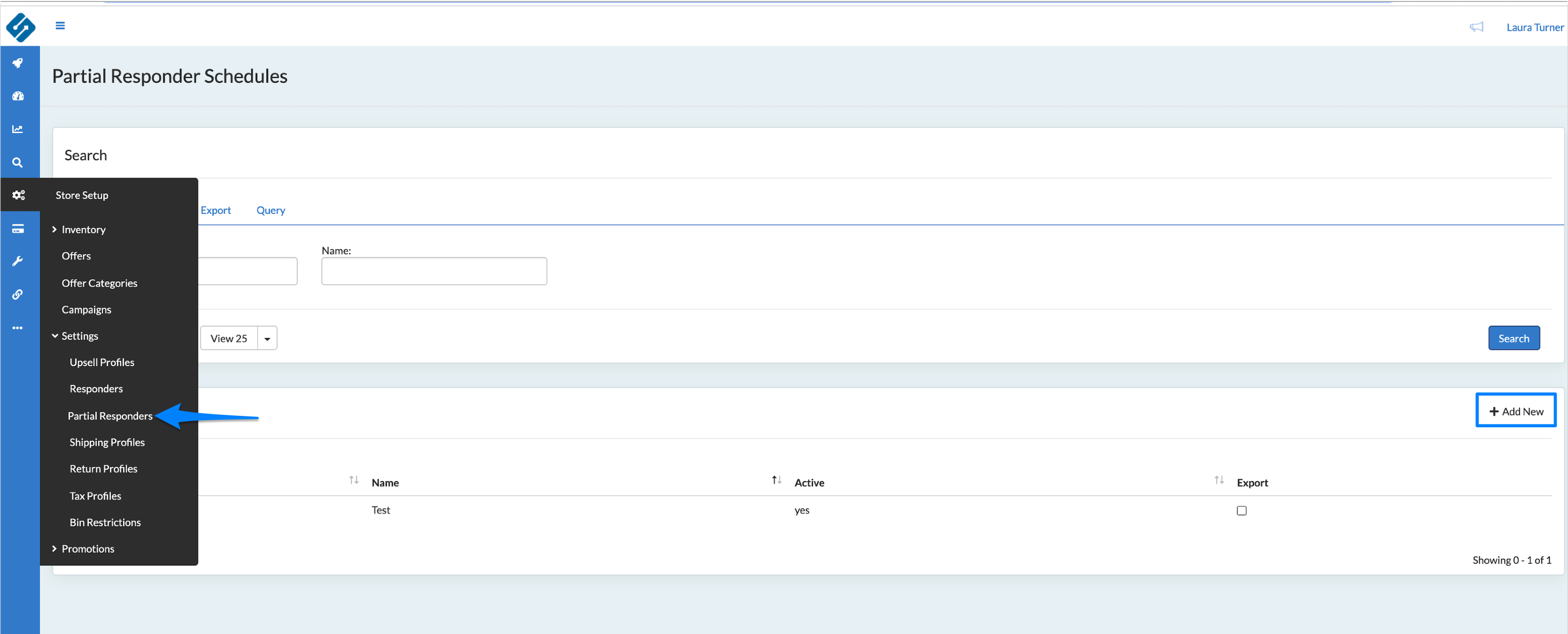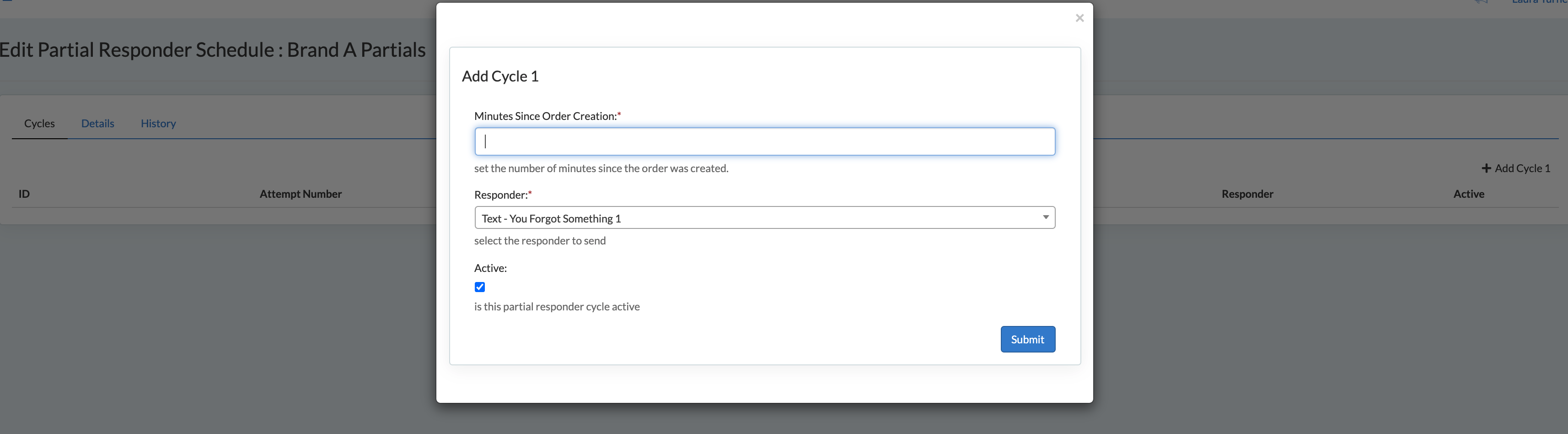Partial Responder Schedules will allow for targeted messaging to any partial customer in an attempt at a win-back.
A Partial Responder Schedule will trigger multiple messages based on the configuration, set to different intervals.
Responders should be created before setting up the Partial Responder Schedule. These responders can be set as Text or Email. See how to create Responders here.
How to Add a Partial Responder
- In the Home Menu hover over Store Setup
- Drop-down the Settings menu
- Click Partial Responders then + Add New or click on the Partial Responder you would like to edit
- Enter your Partial Responder details
(click to expand)
Dont Forget to Set Abandon Delay
An Abandon Delay will need to be set on the Campaign to trigger a Partial Event. See here.
To set up a Partial Responder Schedule:
1. Name the Schedule
2. Add Schedule Cycles
3. Set how many minutes after the time of order creation that responder should trigger, and what responder should go out:
4. Create as many cycles as you wish
5. Add Partial Responder Schedule to the desired Campaign, under Campaign Responders: