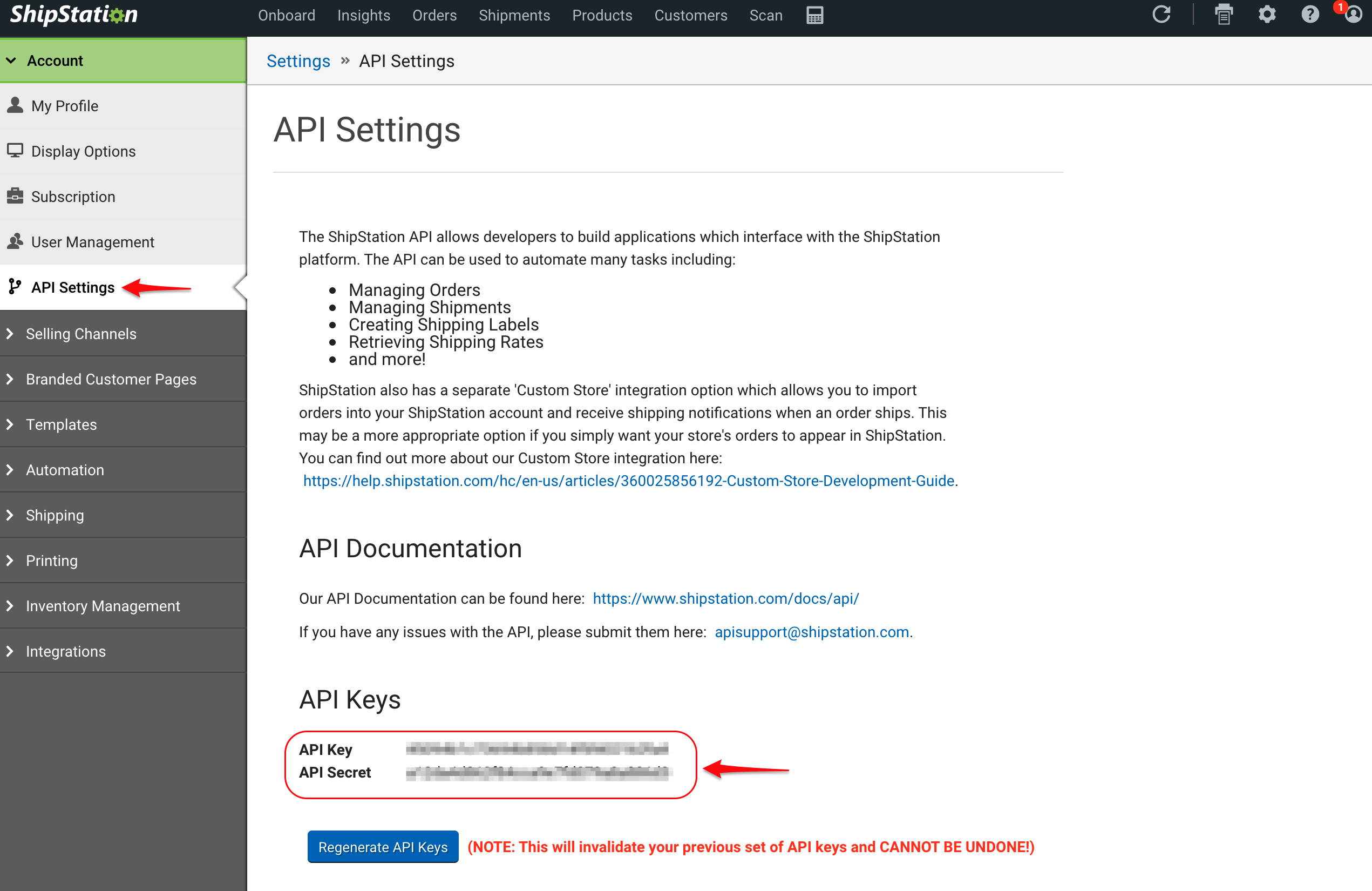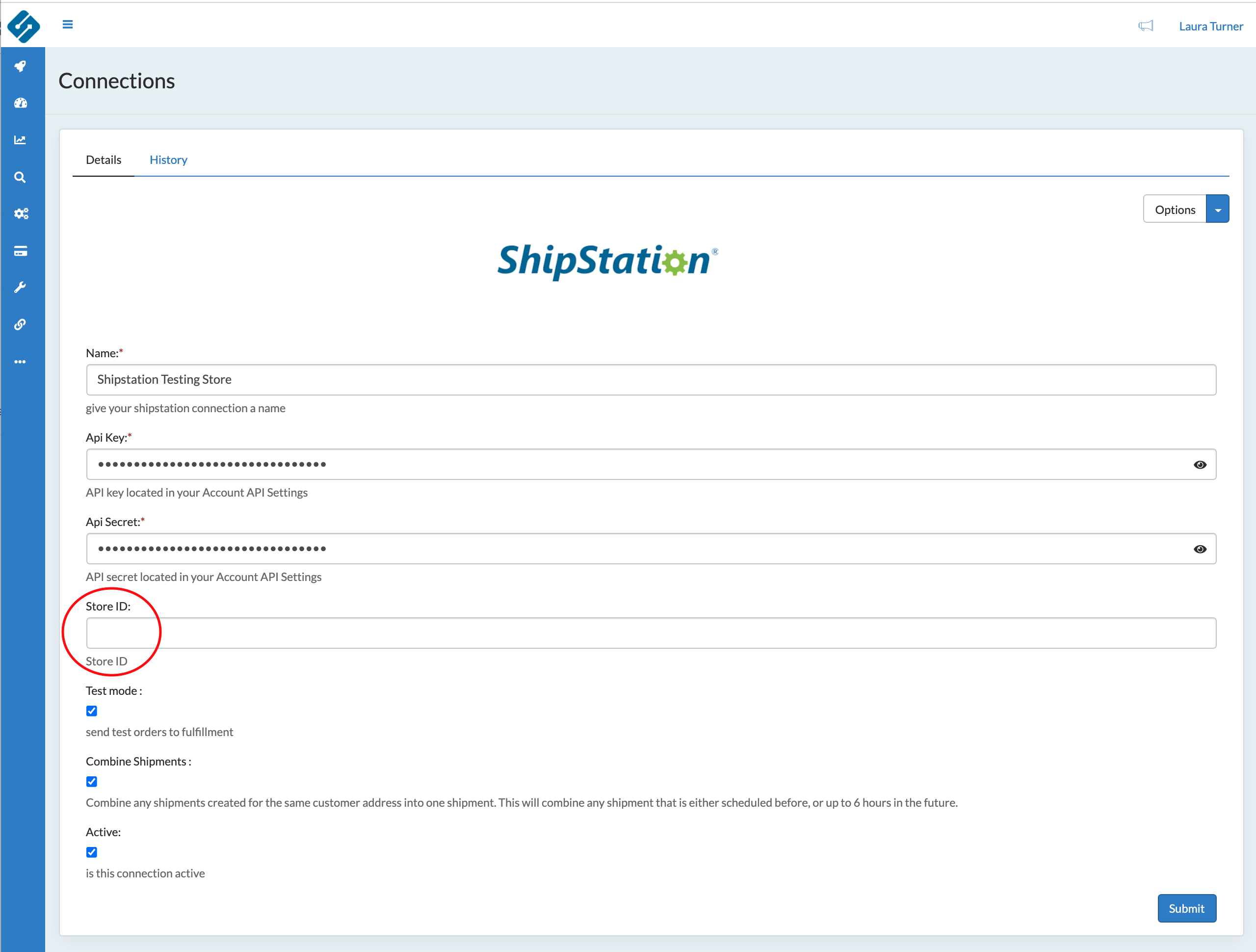ShipStation is used as a Fulfillment connection to post shipments. Once a Shipstation connection is created, the connection is set on the Item to start posting shipments to Shipstation.
In this section:
How to Add a Connection
- In the Home Menu select Connection
- Click + Add New
- Select ShipStation and hit Connect Now
- Enter API Key and API Secret to connect to a ShipStation account.
- If there are multiple Stores, enter the Store ID for this connection. Note: Each Store will be setup as a unique ShipStation Connection. The same API Key and Secret can be used.
(click to expand)
- Test Mode will allow test orders to go through to ShipStation. This is useful during testing only. Do not forget to turn this off prior to GoLive.
- Combine Shipments, if checked, will combine any orders with the same address into a single shipment. Any shipment that has not yet posted, or is scheduled to post up to 6 hours in the future will be grouped together.
Example Post to Shipstation:
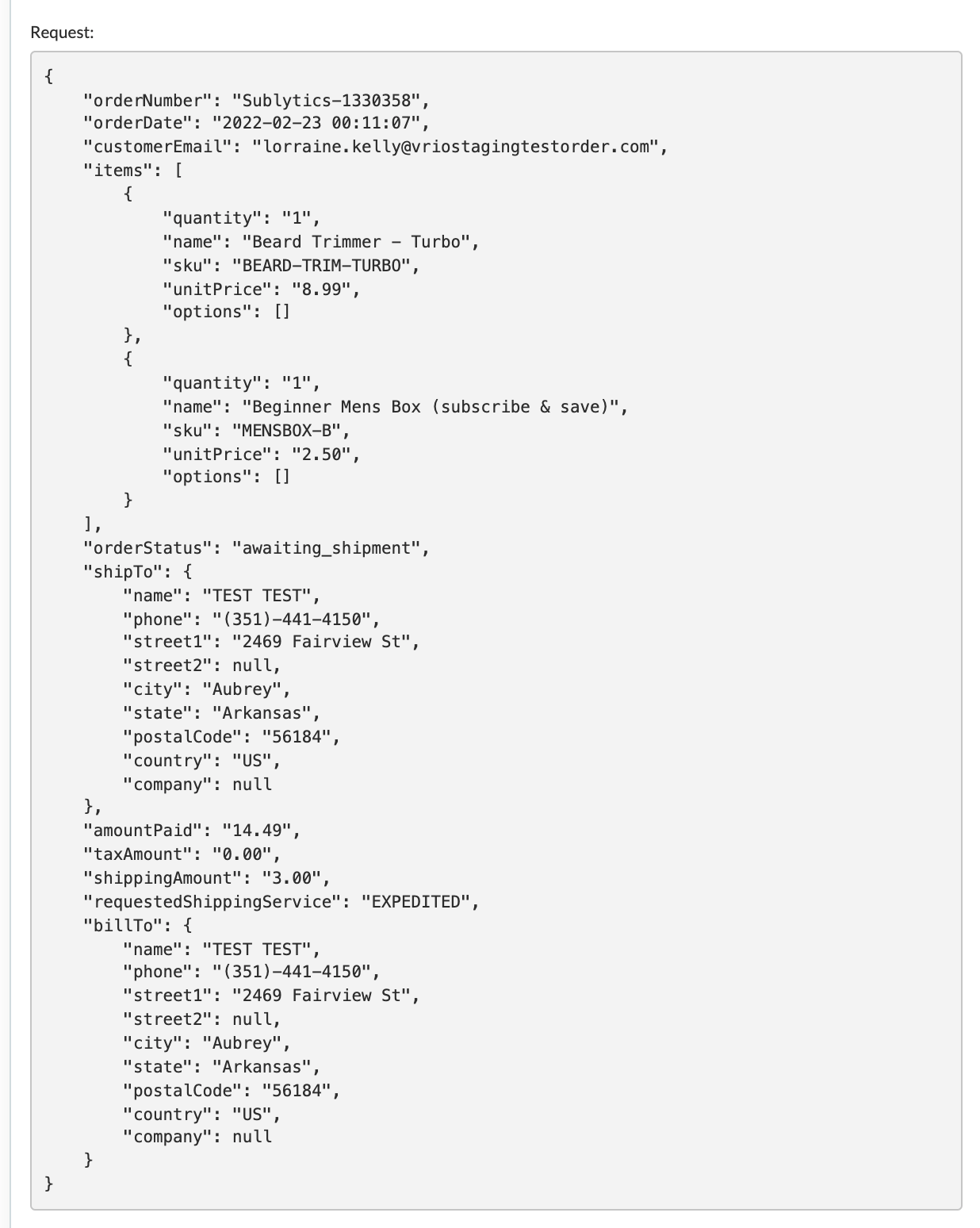
Frequently Asked Questions:
- How often do shipments post?
- Every 15 mins, unless there is a Fulfillment Delay
- How often is tracking updated?
- 3 times a day
- What if I do not have multiple stores?
- Leave the store ID blank
- Does Sublytics support Split Shipments / multiple tracking numbers from Shipstation?
- Yes. When collecting tracking numbers from Shipstation, if the shipment was flagged as merged or split, then Sublytics will get all the orders ( shipments ) from Shipstation for the order. There is a shipment type called "Split" to view these.