A Payment Router is used when multiple Merchant Accounts can be used for the same campaign. A Payment Router is set up to determine which transaction is assigned to which Merchant Account based on the criteria & rules setup within the Payment Router.
____________________________________________________________________________________________________________
In this Article
- Adding and managing Payment Router
- Initial Transaction Types
- Round Robin
- Weighted
- Volume
- Advanced Settings
____________________________________________________________________________________________________________
To add a Payment Router
Processing -> Payment Routing -> +Add New
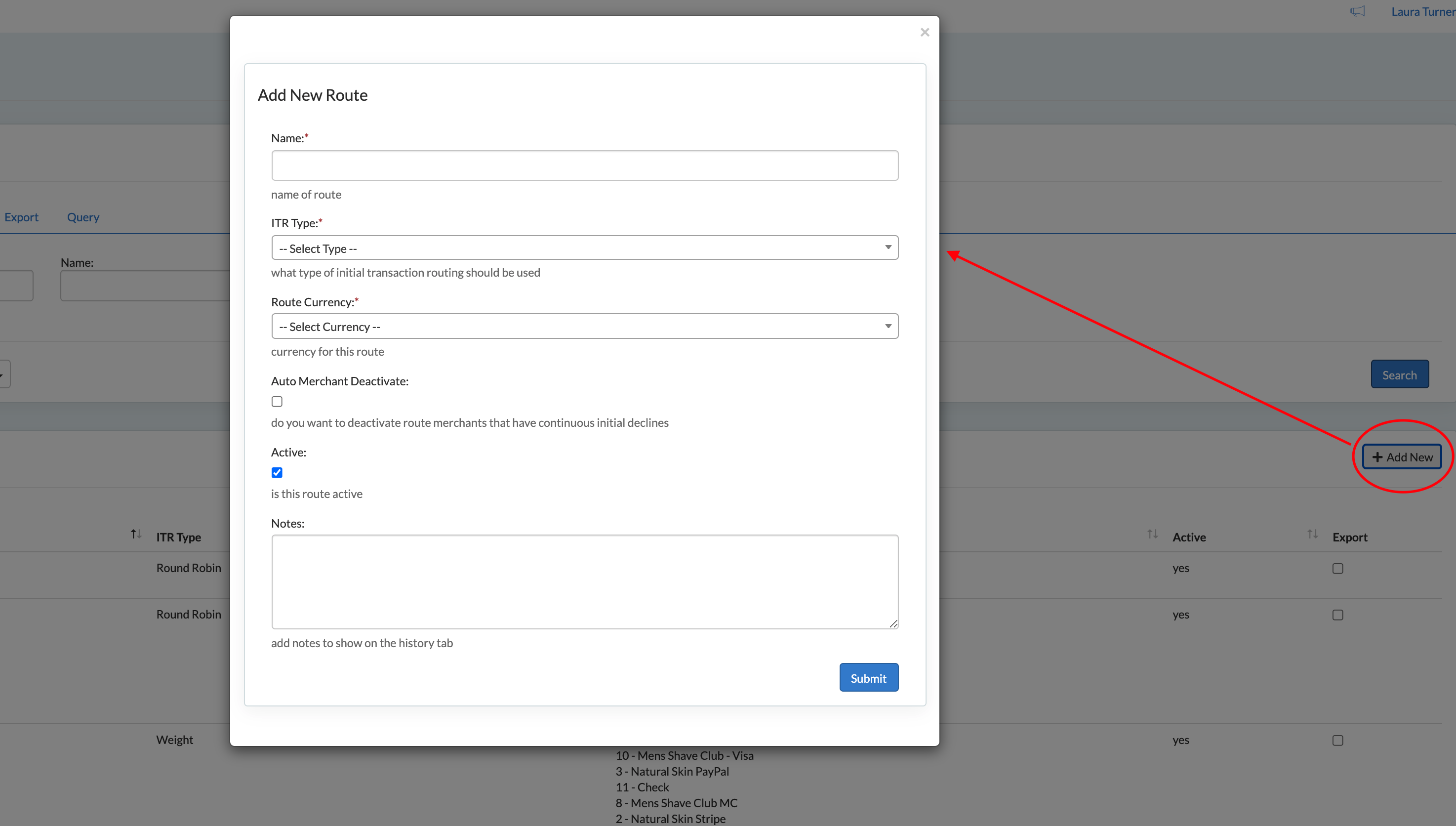
- Name
- Name of the Payment Router
- Select ITR Type
- Initial Transaction Routing (ITR) is how an initial transaction should be handled. Any subsequent transactions will not go through the Payment Router. ITR Types:
- Round Robin
- Weight
- Volume
- Custom - (please reach out to support@sublytics.com for custom route options)
- Rate Currency
- Type of currency allowed on this router. One Currency per Router.
- Note: the price is driven from the Offer. If currency is set in Euro, it will charge the offer price in Euro. Example: Offer A is $25 but setup on a Euro router, the customer will be charged €25.
- Auto Merchant Deactivate
- Automatically deactivate the route merchants that have continuous initial declines.
- Set Count of subsequent initial declines to trigger deactivation
- Set User to be alerted of deactivation
- Criteria that must be met for Auto Merchant Deactivation: first attempt, same merchant, same route, cycle 1 and attempt 1.
- Active
- Is this Payment Router Active, check if Yes
Initial Transaction Routing (ITR) Types:
Round Robin
- Round Robin will transition through each merchant evenly. A, B, C, A, B, C, A...
- Within Round Robin there is an additional option to "Include Declines"
-
- When checked, a declined transaction will trigger the router to use the next merchant on the next transaction
- When unchecked, a declined transaction will not trigger the router to use the next merchant. The next transaction will hit the same merchant as the previous decline
- Weighted
- A weighted router uses percentages of transactions set on the Merchant to determine what Merchant to use.
-
- Once the merchants have been added, configure the weight on each Merchant by clicking into that Merchant
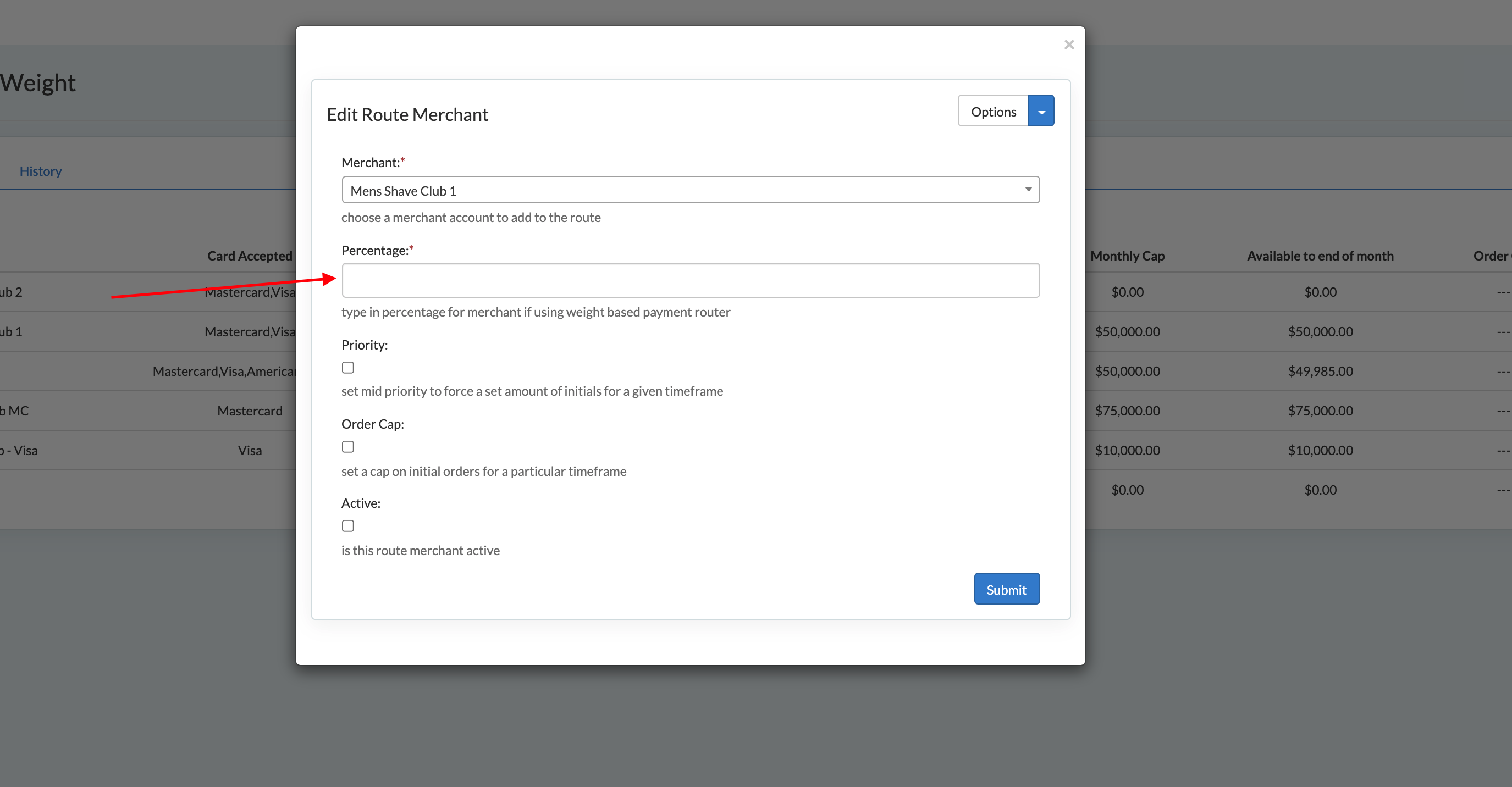
If ITR = Weight
Once the merchants have been added, configure the weight on each Merchant by clicking into that Merchant
- Once the merchants have been added, configure the weight on each Merchant by clicking into that Merchant
- Volume
- A volume router is based on the revenue of successful transactions for the month.
-
- This logic will look at the volume total of what is available for the month. It will then divide what is remaining of the total and set the volume percentage across each merchant.
- The Monthly Current Volume will include ALL transactions on that merchant (Initials & subsequent renewals OR any transaction submitted through the API and forced onto that Merchant ID)
- Volume Calculations are calculated every 5 mins
- Merchant Capacity must be set to use Volume Routing
Next add Merchants to the Router
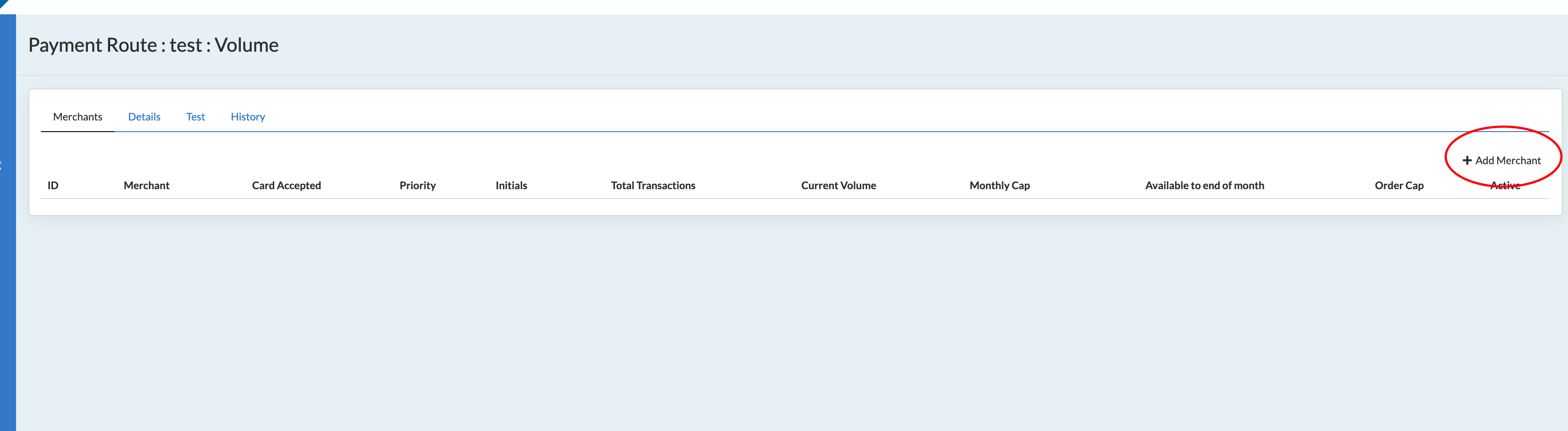
Select all Merchants that belong to the Router:
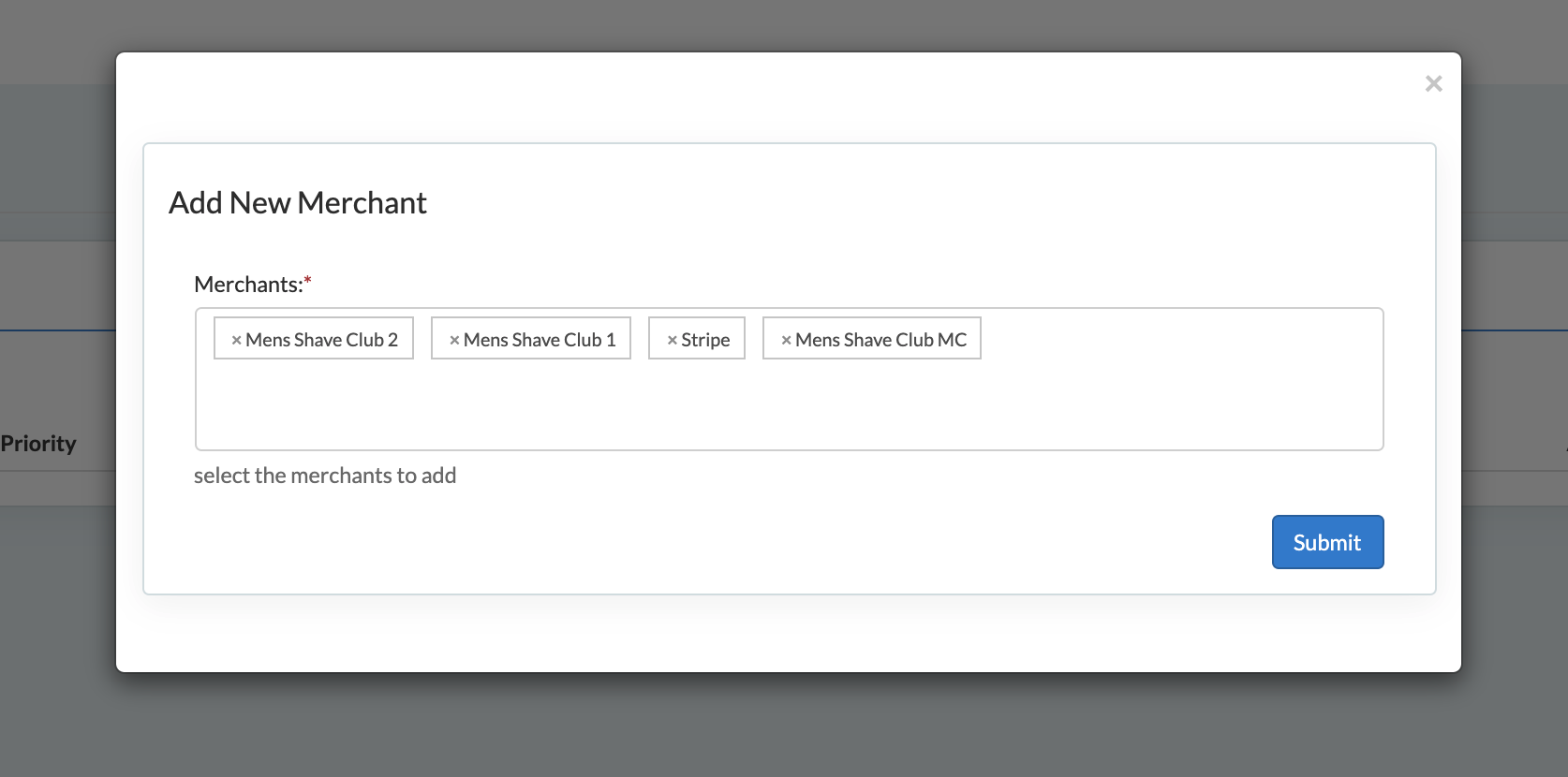
Once the Merchants have been added, Activate the Merchants by selecting Active Yes/No:
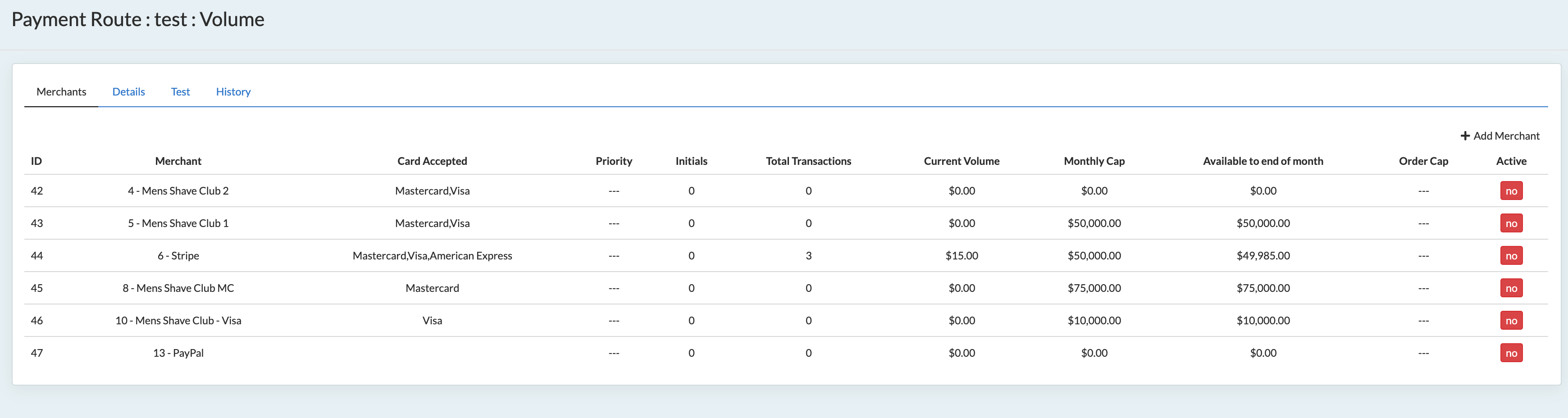
Edit Route Merchant
Within each specific Merchant in the Router, you can set rules specific to that merchant.
Advanced Router Options
Item Routing
If only specific merchants are allowed to sell specific Items, set those Items on the Route Merchant to limit which Merchants are available for the checkout.
Items are set on the specific Merchant Account within the Payment Router
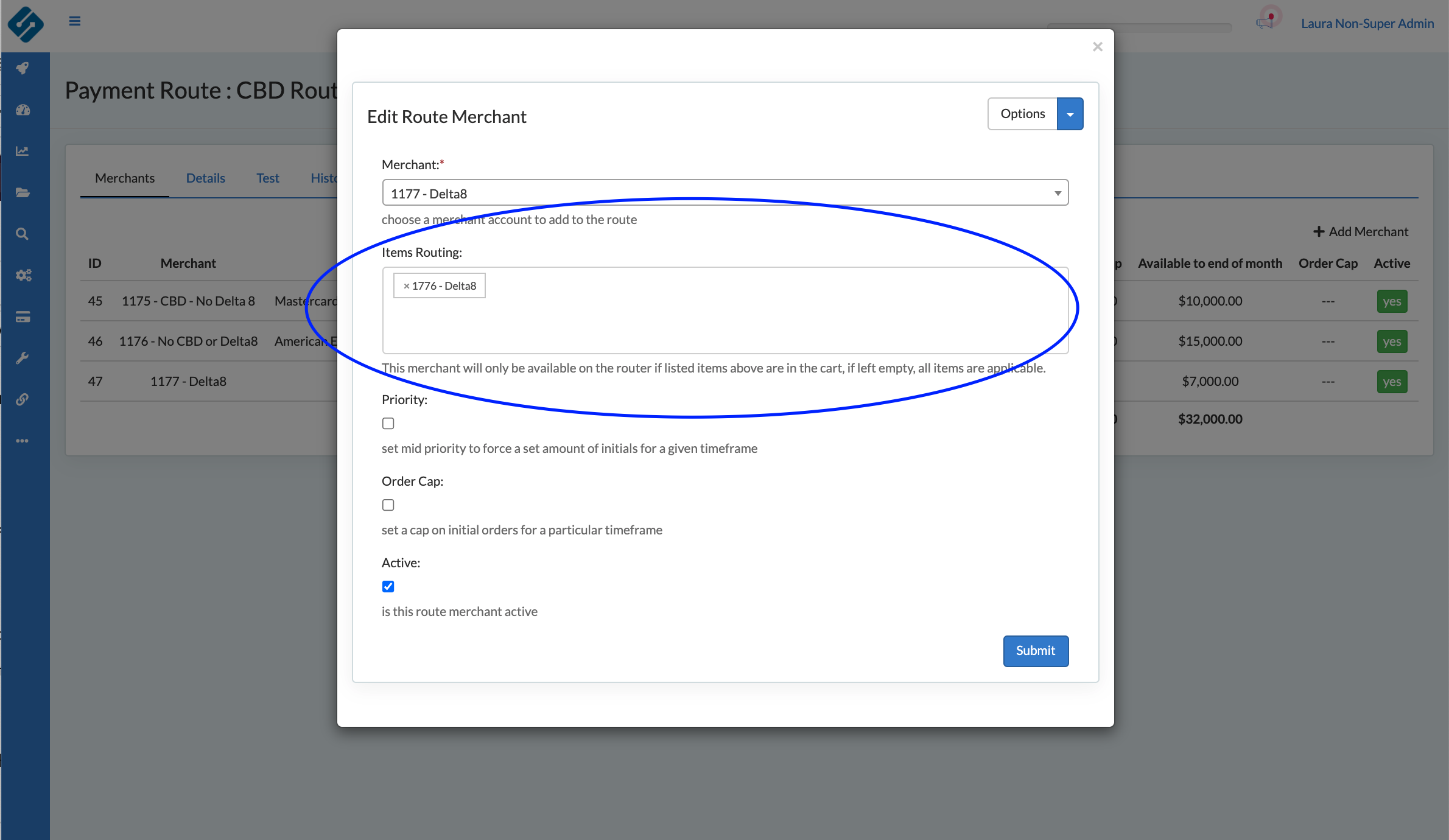
Item Routing Logic relies on 2 configuration components:
-
- Items to be set on the Route Merchant
- Setting if the system should Force Item Routing
Force Item Routing:
- Yes
- If checked, any item on the merchant restrictions are in the cart, ONLY the merchants with those Items configured will be available for use.
- If no merchants are available, a validation error will display
- No
- If left unchecked, any merchants with those Items configured OR any merchants with no Item Restrictions will be used.
Business Use Case
A store sells women's skincare and CBD lotions. One merchant does not allow CBD at all and two merchants do. By setting up the Item Restrictions on the Merchant Route, if the CBD Item is in the cart, only the 2 Merchants that accept CBD are allowed
Initial Decline Routing (IDR)
Initial Decline Routing (IDR) is an optional feature which provides configuration to immediately reattempt a failed checkout payment while the customer is still within the checkout process. The goal of this feature is to improve checkout conversion by reattempting the customer on a new payment gateway to capture payment.
To activate IDR:
- Within the Payment Router Details, check Reattempt Initial Declined
- There are two configuration options with IDR:
- Reattempt on a specific Merchant - if checked this will only reattempt once to a designated merchant that is selected in the dropdown
- Reattempt within the router a set number of additional attempts - this will put the customer back into the router logic and reattempt on an available merchant, using router logic.
Priorities and Caps
Priority
Set MID priority to force a set amount of initials for a given timeframe
- Priority Weight
- First x successful transactions before it moves to the next merchant in the router.
- This is a numeric value (1,2,3..) to determine which merchant order to go in.
- Priority Amount
- Count of initials that you want to cap on the Merchant before moving to the next priority or moving to the router settings.
- Timeframe
- Timeframe you want the Priority Amount to apply to - day, week, month, etc
Order Cap
Set a cap on initial orders. Once that cap is hit, the merchant is disabled from the router
- Order Cap Amount
- Set a cap on initial orders. Once that cap is hit, the merchant is disabled from the router
- Timeframe
- Timeframe you want the Order Cap to apply to - day, week, month, etc
Note
Order Cap trumps Priority Amount
FAQs
- What if I set a Merchant Priority on a Weighted Router?
- Priority will be checked first. If Priority is set that merchant will be used first at the associated weight.
- What if my weight does not equal 100%
- Sublytics will adjust the weight based on 100% always. If you accidentally have weight set that equals 95%, Sublytics will get the weighted average to calculate to equal 100%
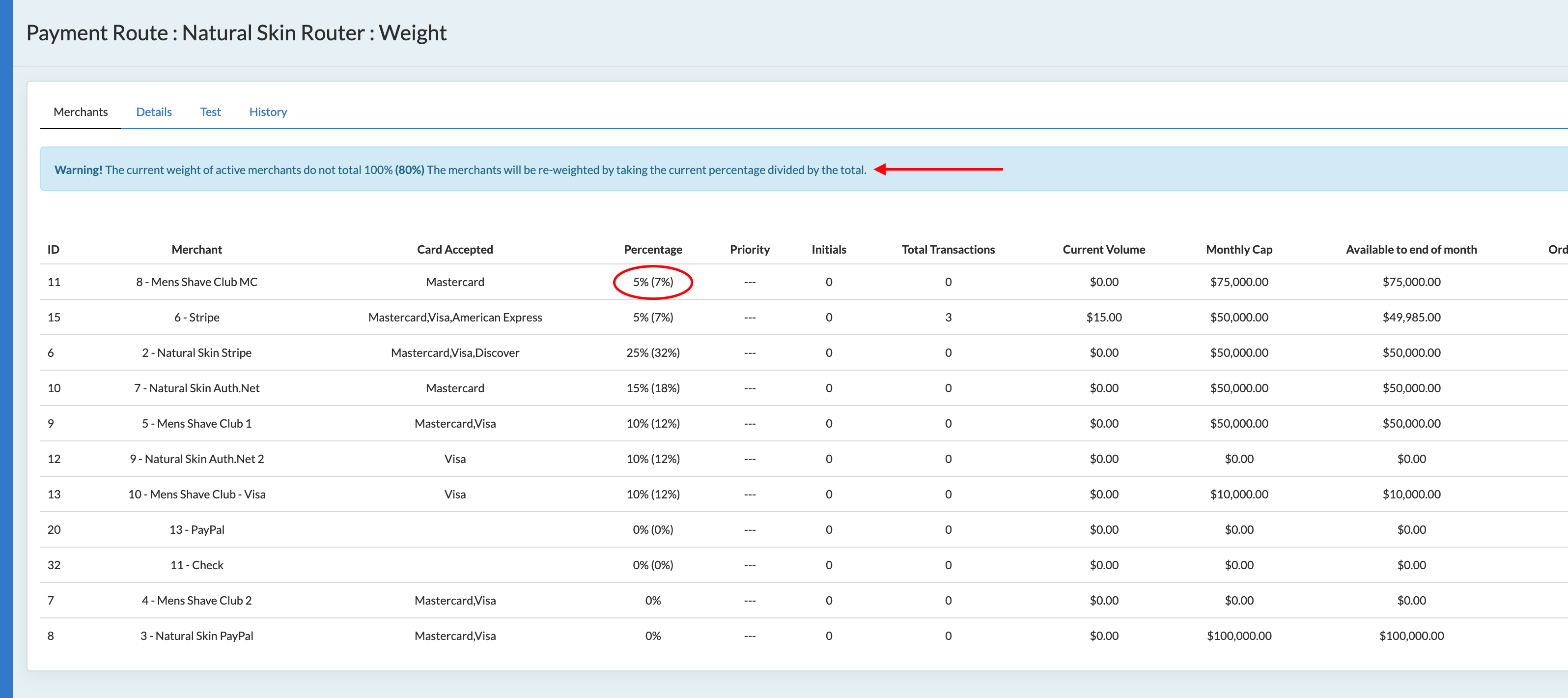
- What happens if I Auth then add additional products then Auth again?
- The second Auth will go back to the Payment Router to determine the merchant to use. This must be done in case there are any Item Restrictions on the merchant.
- Pass merchant_id to force the second Auth on the original merchant.
Test your Route
Once you have your route set, use the test feature to ensure the transactions will route the way you intend.
Within the Test, you can see totals, which merchant was used and why it was used, based on the rules set.
Set the Payment Router to be used within the Campaign. See more here.